Australia
Upgrading to Windows 11 doesn't have to break the bank, especially when you know where to look. It's entirely possible to buy a Windows 11 product key for a fraction of the official retail cost by purchasing a legitimate OEM licence from a trusted digital seller. This gets you the full, genuine operating system for less, with the key delivered straight to your inbox instantly.
Navigating Your Windows 11 Key Purchase

As you start your search for a Windows 11 key, you'll quickly run into two main types: OEM and Retail. Getting your head around the difference is the most important step in making a smart purchase.
A Retail licence is what you’d typically buy directly from Microsoft or a major electronics store. Its main selling point is flexibility—if you build a completely new PC down the track, you can transfer that licence over to the new machine. Simple.
An OEM (Original Equipment Manufacturer) licence, on the other hand, is the type system builders and major brands like Dell or HP use. These keys are 100% legitimate, but they come with one crucial catch: they are permanently tied to the motherboard of the first computer they're activated on. This single limitation is why they are so much cheaper.
For the vast majority of people building or upgrading a single PC, an OEM key offers incredible value. You get the exact same genuine Windows 11 experience, complete with all the features and critical security updates, but without paying the premium for a transferable licence you’ll likely never use.
Why OEM Keys Are So Popular in Australia
The market for third-party Windows 11 keys has absolutely boomed in Australia, and it all comes down to one thing: massive cost savings. By mid-2023, local resellers were offering Windows 11 Pro OEM keys for as low as $15 AUD. That’s a huge drop from Microsoft’s retail price of around $249 AUD. It’s no surprise that surveys showed nearly 30% of home users upgrading in 2023 opted for a third-party key. You only have to look at the discussions on forums like OzBargain to see how common this is.
This affordability makes a genuine operating system accessible for everyone, whether you're putting together a custom gaming rig, repairing an old machine, or finally upgrading from an older version of Windows.
To get a better sense of the different licence types you’ll come across, here's a quick breakdown.
Windows 11 Licence Types at a Glance
This table sums up the key differences between the two main licence types you'll find for sale in Australia.
| Feature | OEM Licence | Retail Licence |
|---|---|---|
| Price | Significantly lower, often under $20 AUD | Higher, typically $200+ AUD |
| Transferability | Tied to the first motherboard it's activated on | Can be transferred to a new PC |
| Source | Digital resellers and system builders | Microsoft Store, major retail chains |
| Best For | Custom PC builds, single-PC upgrades, budget-conscious users | People who frequently build entirely new computers |
Ultimately, both paths lead to a fully activated, genuine copy of Windows 11. The choice simply comes down to whether you need the flexibility to move your licence to a different machine in the future.
For a deeper dive into what a Windows 11 Pro licence offers, check out our detailed guide.
Choosing Between Windows 11 Home and Pro

So, you’ve decided to buy a Windows 11 product key, and now you’re facing the first big choice: Home or Pro? For most people, this is actually a much simpler decision than it seems. It's not about which one is "better," but about which one has the right tools for what you do every day.
Windows 11 Home is the standard edition for a very good reason. It has everything you need for personal computing—browsing, streaming movies, light office work, and gaming. If your PC is for you and your family, the Home edition is almost certainly the right call. It's the most practical and cost-effective option for everyday use.
The conversation really changes when your work involves sensitive client data, advanced networking, or you just need more granular control over your machine. This is where Windows 11 Pro starts to show its value.
Key Pro Features for Specific Needs
Think of Pro as having a specialised toolkit under the hood. For instance, if you're a freelancer or run a small business, BitLocker Drive Encryption is a must-have. It encrypts your entire hard drive, so if your laptop gets lost or stolen, your client files and financial data are completely unreadable to anyone else. It's serious peace of mind.
Another absolute game-changer for professionals is Remote Desktop. This feature lets you securely log into your main work PC from another computer—whether you're travelling or just working from the couch. For a deeper dive into these features, you can check out our full comparison between Windows 11 Home and Pro.
To put it simply, just ask yourself this: "Do I handle sensitive data or need professional-grade networking and virtualisation tools?" If the answer is no, Windows 11 Home is perfect. If it's a yes, then the investment in Pro is easily worth it.
For the tech enthusiasts and developers out there, Pro also includes some powerful tools you’ll definitely want to have:
- Hyper-V: This lets you create and run virtual machines. It's perfect for safely testing new software or even running a different operating system without messing up your main setup.
- Windows Sandbox: Need to run a sketchy-looking app you don't trust? Sandbox creates a temporary, isolated desktop environment that gets wiped clean the second you close it. No risk to your actual system.
By matching these specific features to your daily workflow, you can pick the right edition with confidence and avoid paying for advanced capabilities you’ll never touch.
How to Find and Vet Trustworthy Digital Sellers
When you decide to buy a Windows 11 product key from a third-party seller, the online marketplace can feel a bit like the wild west. It doesn't have to be. Finding a reliable and trustworthy digital store is straightforward once you know the key signals to look for.
Your first check should always be the website itself. Does it look professional and function correctly? A legitimate seller invests in a clean, easy-to-navigate site with clear product descriptions and transparent contact information. Always look for recognised payment gateways like PayPal or Stripe, which offer a solid layer of buyer protection.
Verifying a Seller's Reputation
Beyond the website's first impression, you need to dig into what actual customers are saying. Don't just rely on the glowing testimonials plastered on the seller's homepage, as those can be hand-picked. Instead, hunt for reviews on independent platforms like Trustpilot, Google Reviews, or even tech-focused forums where users share their unfiltered experiences.
Look for patterns in the feedback. Consistent praise for instant key delivery and helpful customer support are excellent signs. On the flip side, a recurring theme of non-working keys or unanswered emails should be a massive red flag.
The resale market in Australia for Windows keys has grown rapidly. Data shows thousands of keys are sold to Aussie customers every year, with prices often starting as low as $24 AUD. Tech forums like PCPartPicker show that nearly 40% of users building their own PCs are turning to these resellers for the serious cost savings. You can find more details in discussions about third-party key sellers on PCPartPicker.
Pro Tip: Before committing, send a simple pre-sales question to the seller's support email. Their response time and the quality of their answer can tell you a lot about the service you'll get if you run into any issues down the line.
A Practical Vetting Checklist
To keep things simple, use this quick checklist to size up any digital seller before you pull out your wallet:
- Professional Website: Is the site well-designed and free of obvious spelling errors?
- Secure Checkout: Are trusted payment options like PayPal or Stripe available?
- Independent Reviews: What are real people saying on Trustpilot or tech forums?
- Clear Contact Info: Can you easily find a support email or a real contact method?
- Realistic Pricing: Is the price ridiculously low compared to other resellers? If it seems too good to be true, it almost always is.
Taking a few extra minutes to vet a seller properly gives you peace of mind and ensures your purchase is safe. This same process is just as useful when you're hunting for other software, like when you need to find a cheap Microsoft Office key.
Understanding the Instant Purchase and Delivery Process
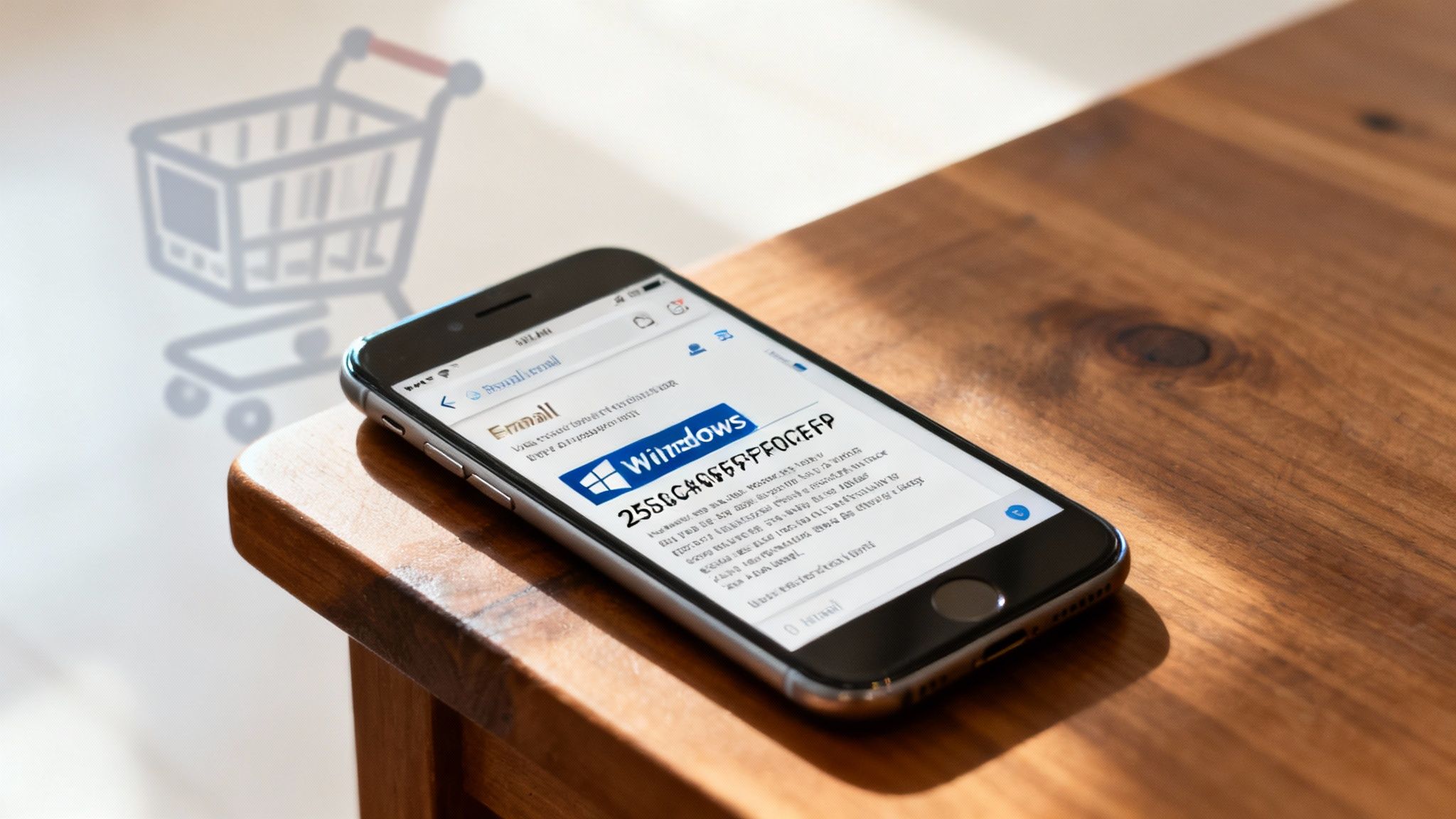
Once you’ve settled on a trusted seller, the process to buy a Windows 11 product key is refreshingly straightforward. It usually starts by adding your chosen licence (Home or Pro) to your cart and moving to a secure checkout. Many sites offer familiar, trusted payment options like PayPal, which is always a good sign as it adds an extra layer of buyer protection.
The real magic, though, happens the moment your payment is confirmed.
Reputable digital stores have this down to a fine art, using an instant delivery model. An automated system immediately sends your unique 25-character product key straight to the email address you used at checkout. In nearly every case, you’ll have the key sitting in your inbox within minutes.
This speed is a huge drawcard for buyers. It’s why so many people have ditched physical software boxes for good. A 2023 survey from an Australian store, for instance, showed that over 60% of their key sales were to local customers who couldn't stop raving about how fast digital delivery was. You can read more about Australian customer experiences with digital keys on nxsoftware.com.au.
What to Do If Your Key Does Not Arrive
Although the system is incredibly reliable, technology can have its off-days. If your key hasn't appeared, don't panic. Just run through these quick checks first.
- Check your spam or junk folder: This is the most common culprit. Overzealous email filters sometimes mistake automated messages for junk mail.
- Confirm your payment went through: A quick log-in to your PayPal or bank account will show if the transaction was successful.
- Contact customer support: If it’s been more than an hour and there’s still no sign of your key, it’s time to reach out. Have your order details handy.
A legitimate seller will always have a dedicated support team ready to jump in and solve delivery issues. Their goal is to get you up and running, so never hesitate to ask for help when you need it.
And if you already have a key but just can't remember where it is on your current PC, our guide on how to find your Windows product key can point you in the right direction.
How to Activate Your New Windows 11 License
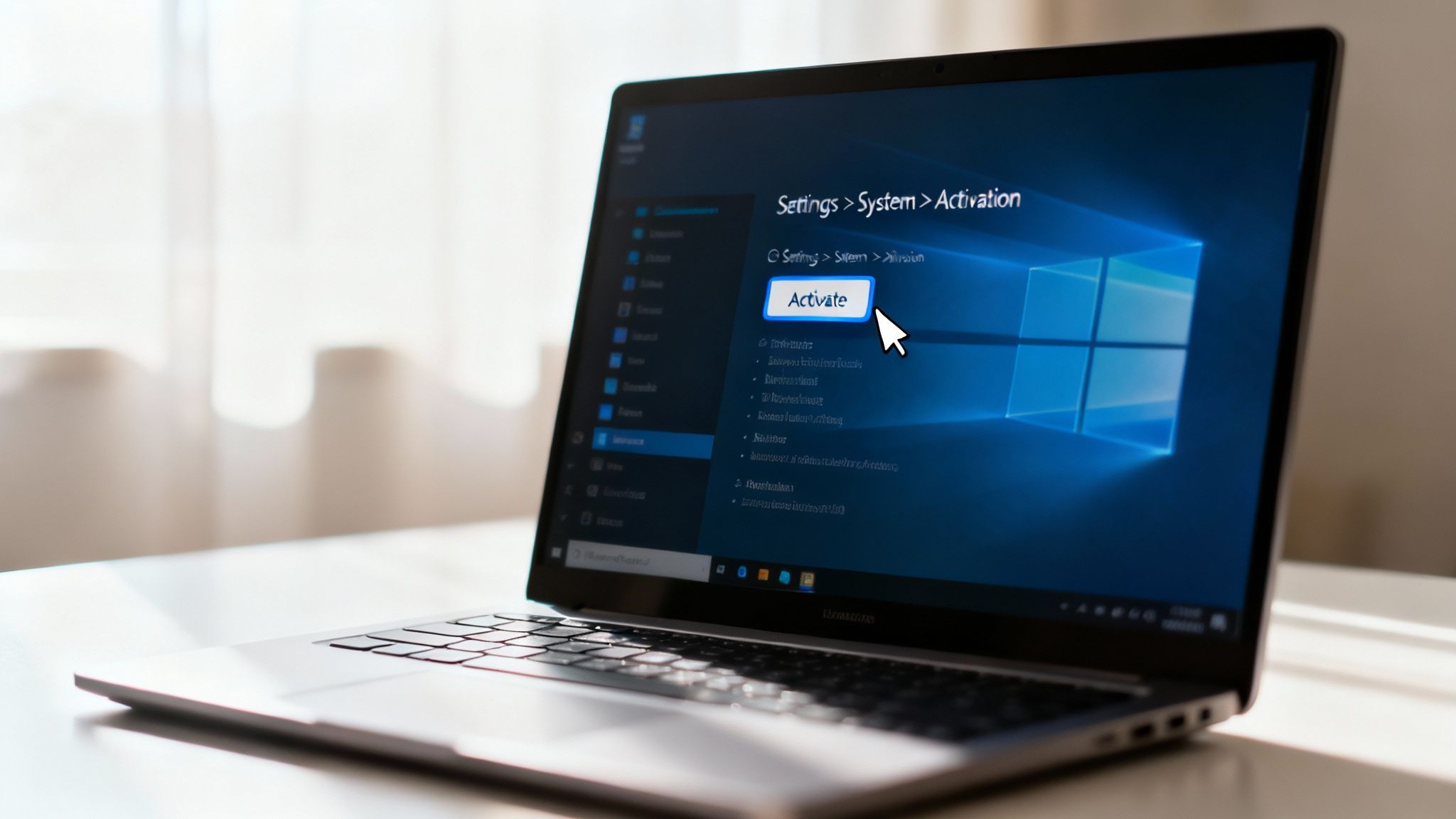
You’ve made your purchase and that 25-character product key is sitting in your inbox. This is the final step, and thankfully, it’s a straightforward one. How you activate Windows 11 just depends on whether you’re working with a fresh install or an existing setup.
If you're building a new PC or wiping a drive, the setup wizard has you covered. During the installation, you’ll hit a screen that specifically asks for your product key. Just pop it in there, and your new system will be fully activated the moment you land on the desktop.
For a PC that already has Windows 11 running, the process is just as painless. You'll just head over to the Settings app instead.
Activating Through Windows Settings
When you're licensing an existing installation, your journey starts in the Settings menu. It’s easy to get lost in there, so here’s the exact path to follow:
- Open your Start Menu and click the Settings cog icon.
- From the sidebar on the left, choose System.
- Scroll down a bit and click on Activation.
This screen shows your current activation status. Look for an option to "Change product key," click it, and a new window will appear, ready for you to enter the key you received. Make sure you have a solid internet connection at this point, as Windows needs to check in with Microsoft’s servers to verify everything.
Once the key is in, click "Next," and Windows takes over. In just a few seconds, you should get a confirmation that Windows is activated. It's a quick and satisfying finale that unlocks all features and gets rid of any nagging watermarks.
Nine times out of ten, any activation error comes down to a simple typo in the key or a brief internet hiccup. If you run into any trouble, our complete guide offers a more detailed walkthrough on how to activate Windows 11 and sort out common issues. Following these steps ensures your decision to buy a Windows 11 product key ends exactly where it should: with a smooth, successful activation.
Got Questions About Buying Windows Keys?
Even when you've done your homework, a few questions always seem to pop up right when you're ready to buy a Windows 11 product key. Let's run through the most common ones I hear, so you can move forward with total confidence.
Is It Legal to Buy a Cheap Windows 11 OEM Key in Australia?
Yes, it is completely legal to buy and use an OEM key for your personal computer here in Australia. These are genuine Microsoft licences that were originally sold to big companies that build PCs on a massive scale.
While their resale exists in what some call a 'grey market,' there's no law stopping you from buying one for your own machine. The main thing to remember is that an OEM licence locks itself to the first motherboard it's activated on. It’s a one-and-done deal in that respect, which is the trade-off for getting it at a much lower price.
What Happens if My Third-Party Product Key Does Not Work?
If a key doesn't activate, the very first thing to do is double-check the 25-character code you typed in. It’s incredibly easy to mix up a 'B' and an '8' or a 'G' and a '6'. If you're certain it's correct and it still fails, get in touch with the seller's customer support right away.
Any reputable digital store will have a clear support policy for this exact scenario. They’ll usually verify the key from their end and, if it’s faulty, issue a replacement. This is precisely why it’s so important to choose a trustworthy seller in the first place.
Pro Tip: Always keep a record of your purchase. Save the confirmation email with your key and maybe even take a screenshot of the transaction. This paperwork is your best friend if you ever need to contact support for help.
Can I Upgrade From Windows 10 Using a New Windows 11 Key?
Absolutely. As long as your PC meets the minimum system requirements for Windows 11, you can use a new key to upgrade from Windows 10. The installation process will ask for a product key at one point, and you can just pop your new one in there.
You can also choose to finish the installation without a key and then activate it later through the Settings menu. This is becoming more and more relevant as Windows 10 heads towards its end-of-support date on October 14, 2025. It's also worth understanding the risks of running an outdated Microsoft operating system, which often makes the upgrade a security must-do, not just a nice-to-have.
Ready to make the jump to Windows 11? At Digital Hub Key, we provide genuine, instantly delivered product keys so you can get your system activated without the headache. Browse our collection of Windows 11 keys and upgrade today!





