Australia
Activating Windows 11 is the final step to unlocking its full potential, ensuring you have a secure, customisable, and fully updated operating system. The whole process boils down to using either a 25-character product key or a digital license tied directly to your Microsoft account.
Why Activating Windows 11 Is a Crucial First Step
Before we get into the how-to, it’s worth understanding why this is more than just getting rid of a watermark on your desktop. Activating your copy of Windows 11 is the foundation for a secure, stable, and genuinely personal computing experience. An activated system is your ticket to a full suite of features and protections.
The Security Imperative
The most critical reason to activate is getting access to ongoing security updates. Without a genuine, activated copy, you miss out on the vital patches that shield your system from malware, viruses, and other nasty cyber threats that are always emerging. Sticking with an outdated or unsupported OS just isn't worth the risk, as we saw with older systems like Windows 8.1 losing support.
This is becoming a pressing issue here in Australia, with the end-of-support date for Windows 10 looming on 14 October 2025. A staggering 47% of Australian desktops are still running Windows 10, meaning a huge number of users will soon be exposed to major security holes if they don't upgrade and activate a new OS.
An unactivated operating system is like leaving your digital front door unlocked. It might seem fine for a while, but you’re inviting unnecessary risks that are easily preventable.
Unlocking Full Functionality and Personalisation
Security aside, activation unlocks the complete Windows 11 experience. An unactivated version locks down several personalisation options, leaving you unable to change wallpapers, themes, or even your lock screen settings. It might sound minor, but it stops you from making your PC feel truly yours.
If you're starting from a fresh build, our guide on how to install Windows 11 will get you set up smoothly before you even think about activation.
Finally, an activated copy guarantees you receive all the performance and feature updates that Microsoft rolls out. These are essential for:
- Improving system stability and efficiency.
- Introducing new tools and functionalities.
- Ensuring compatibility with the latest software and hardware.
Understanding Digital Licenses vs Product Keys
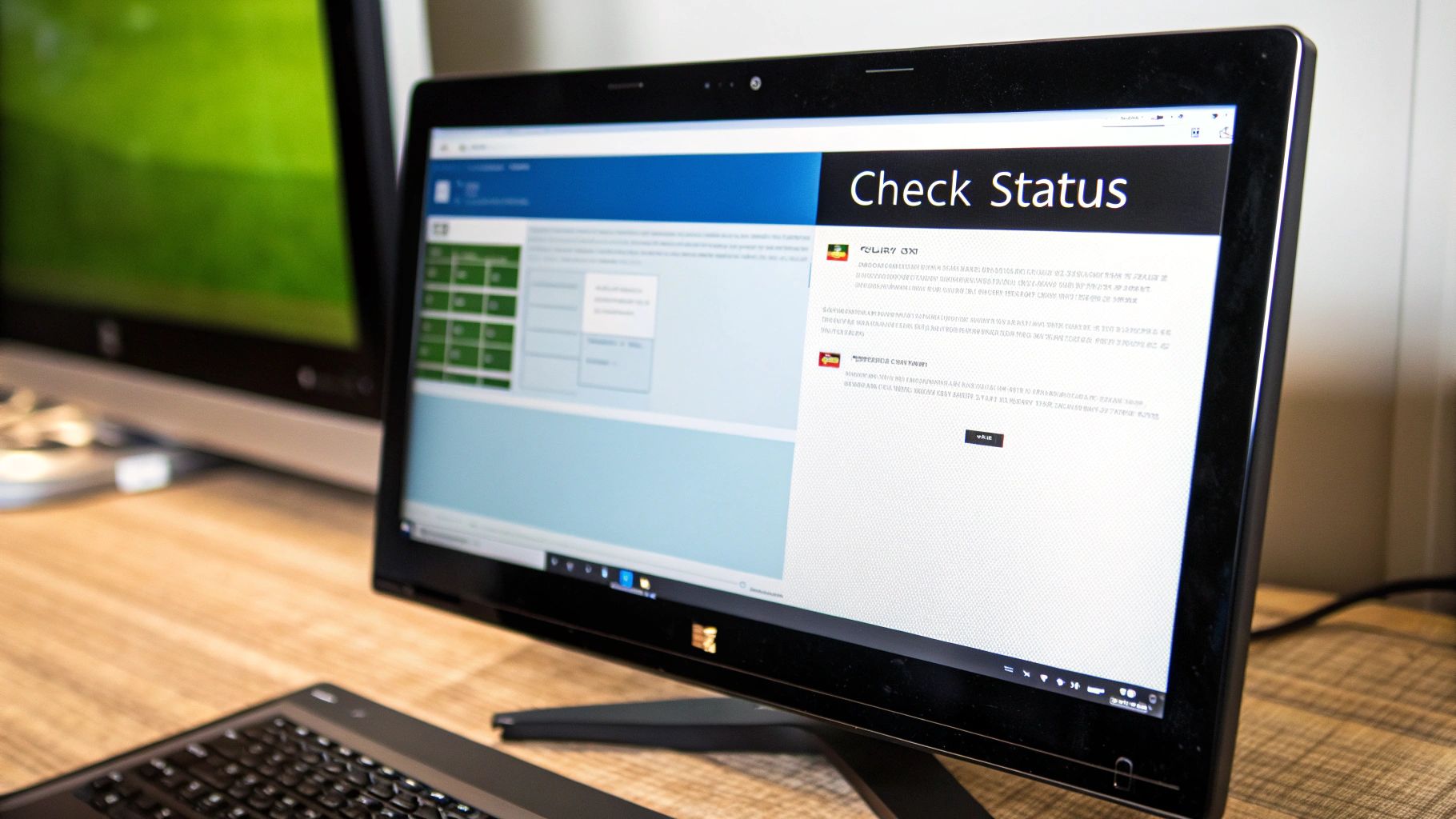
Before you can activate Windows 11, you need to know what kind of licence you're working with. Not all are the same, and figuring this out first will save you a lot of headaches. Generally, you’ll run into one of two types: a digital license or a product key.
A digital license is the modern, hands-off approach. Think of it as a right to use Windows 11 that's tied directly to your computer's hardware and linked to your Microsoft account. You don't get a code to type in; it just works.
This is the standard for a few common situations:
- You took advantage of the free upgrade from an already activated, genuine copy of Windows 10.
- You bought a brand-new PC from a major brand like Dell, HP, or Lenovo that came with Windows 11 pre-installed.
- You purchased the Windows 11 upgrade directly through the Microsoft Store app.
In these cases, your machine's unique hardware signature is registered on Microsoft's activation servers. The first time you connect to the internet, Windows should activate itself automatically. No fuss.
When You Will Need a Product Key
On the other hand, a product key is the classic 25-character code you have to punch in yourself. This is the more traditional, hands-on method for activating Windows.
You'll need a product key if you've bought a retail copy of Windows 11 for a PC you built yourself, or if you're installing it on a machine that didn't have a previous genuine Windows licence. It's your proof of purchase, verifying that your copy is legit.
For a deeper dive into how software entitlements work in general, this guide on software licensing management is a great resource.
To help you quickly figure out which licence you have, here’s a simple breakdown.
Digital License vs Product Key At a Glance
Use this quick comparison to identify your license type and its corresponding activation method.
| Feature | Digital License | Product Key |
|---|---|---|
| How You Get It | Attached to hardware & Microsoft account | A 25-character code you buy |
| Activation | Automatic when online | Manual entry required |
| Typical Scenario | Free upgrades, pre-built PCs | Custom PCs, new retail purchase |
| What You Do | Sign in and connect to the internet | Enter the code in Settings |
Knowing which camp you fall into is the key. It sets you on the right path for a smooth and successful activation.
Activating Windows 11 with a Product Key
So, you've got your 25-character product key ready to go. Maybe you bought a retail copy for a custom PC build or just need to reactivate an existing machine. Whatever the reason, activating Windows 11 this way is handled right inside the Settings menu. You won't need any extra tools—just your code and a couple of minutes.
First things first, you need to open the Settings app. My go-to shortcut is pressing the Windows key + I on the keyboard. It’s the fastest way in. Alternatively, you can right-click the Start button and just select 'Settings' from the pop-up menu.
Once you’re in Settings, you’ll likely land on the System tab by default. Look down the list of options on the right side of the window until you spot Activation, then give it a click.
Locating the Product Key Field
Inside the Activation menu, Windows will show you its current status. What we're looking for here is the option labelled Change product key. Click the 'Change' button right next to it. This is where the final step happens.
You should now be looking at this exact screen, ready for your key.
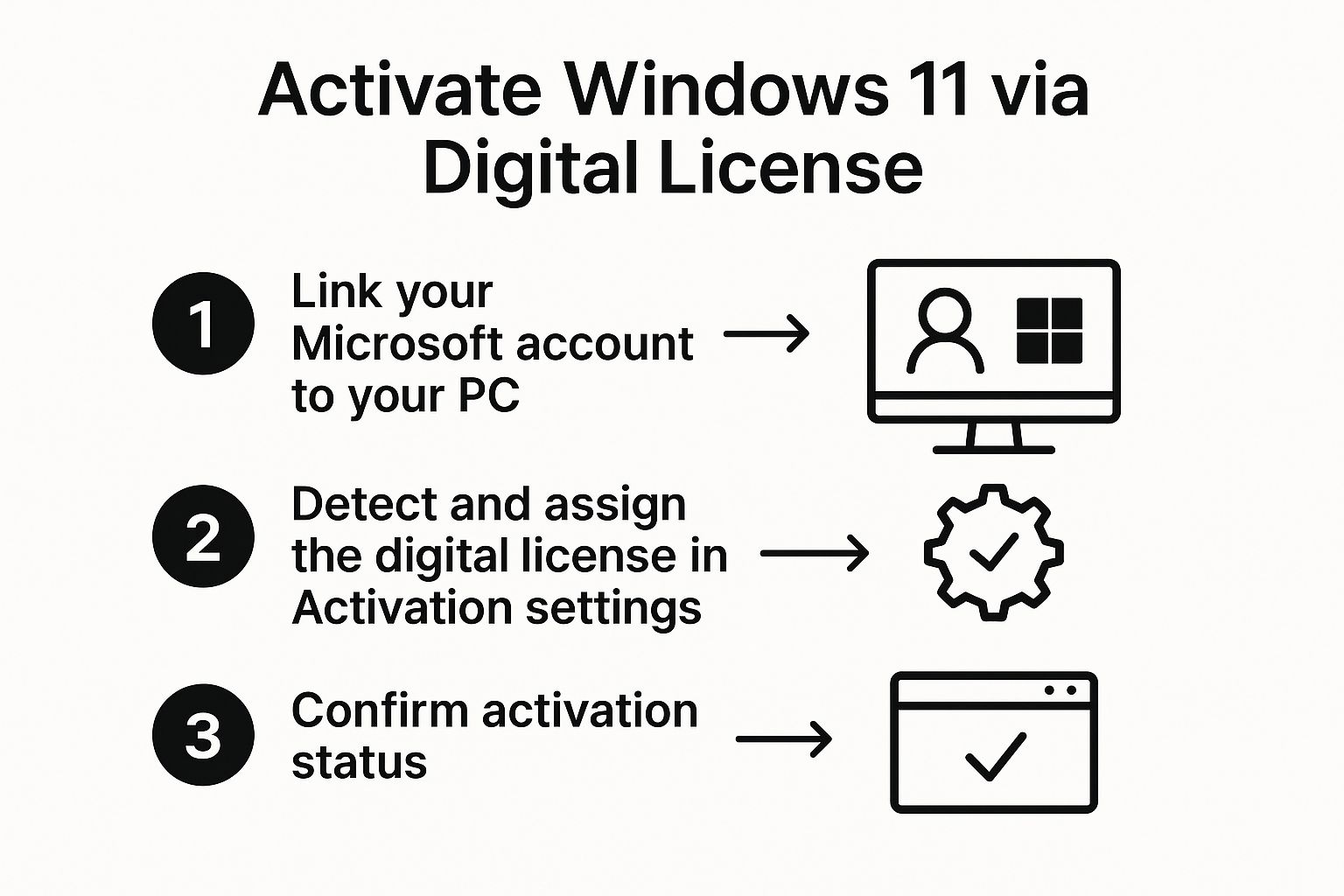
Seeing this pop-up confirms you're in the right place.
A new window will appear, asking you to enter your product key. Go ahead and type in the 25-character code carefully. Don't worry about the hyphens; Windows adds those for you automatically. Once the full key is in, click 'Next' and follow the prompts.
A Quick Tip: It's incredibly easy to mix up similar characters when typing a long key. Watch out for the usual suspects, like the number '0' versus the letter 'O', or 'B' and '8'. A quick double-check before hitting 'Next' can save you a frustrating error message.
If your key is valid, Windows will reach out to Microsoft's servers to verify it. In just a few moments, you should get a success message confirming that your copy of Windows 11 is activated. Just like that, you've unlocked all features, from personalisation options to essential security updates, getting your system fully up and running.
For most people, activating Windows 11 with a digital licence is a completely hands-off process. This is the modern, seamless way Microsoft ties your right to use Windows directly to your hardware and your Microsoft account.

If you upgraded from a genuine copy of Windows 10 or bought a PC with Windows 11 already installed, you're all set with a digital licence. When you do a fresh install on that same computer, activation should just happen. As soon as you connect to the internet and sign in with your linked Microsoft account, their servers recognise your hardware, confirm the licence, and you’re good to go.
But technology isn't always perfect. Sometimes, after a clean reinstallation, you'll be met with that dreaded "unactivated" status, which can definitely cause a moment of panic. Luckily, Microsoft has a built-in tool designed for exactly this situation.
Using the Activation Troubleshooter
If your system doesn't activate on its own, your first port of call should always be the Activation troubleshooter. This isn't just some generic help link; it's a powerful utility that can directly diagnose and resolve the most common digital licence issues.
Getting to it is simple. Just head back to the activation settings page:
- Open Settings (you can use the shortcut Windows key + I).
- Navigate to System and then click on Activation.
- Look for the Troubleshoot option and click it.
The troubleshooter will then get to work, communicating with Microsoft's servers to try and sort things out. In my experience, just running this tool is often enough to fix the problem.
After a significant hardware change, like swapping out your motherboard, Windows might not recognise your PC anymore. Your digital licence is still tied to that old hardware. This is precisely when the troubleshooter becomes absolutely essential.
If the standard process doesn't work, the troubleshooter will offer an option that says, "I changed hardware on this device recently." This is the key.
Clicking this prompts you to sign in with the Microsoft account linked to your licence. You'll then be shown a list of all the devices associated with your account. All you have to do is find your current PC in the list, tick the box that says "This is the device I'm using right now," and finally, click Activate. This simple action re-links your digital licence to your new hardware configuration, solving the activation puzzle for good.
Troubleshooting Common Activation Errors

Even with a perfectly valid key or digital licence, the activation process can sometimes hit a snag. Seeing an error code pop up is frustrating, but the good news is that most issues are surprisingly easy to fix once you know what the message is telling you.
Think of this section as your first-response kit. Before you even think about contacting support, we’ll walk through the most common roadblocks and give you clear, practical solutions to get your system activated.
Decoding Common Error Codes
One of the most frequent culprits is error code 0xC004F050. In almost every case, this points to a simple typo in the product key. The first thing you should do is carefully double-check the 25-character code you entered. It's incredibly easy to mistake a 'B' for an '8' or a 'G' for a '6'.
Another common one is 0xC004C003. This error means Microsoft's activation servers have blocked the key you're using. This usually happens if the key was already used on too many different computers or was flagged as fraudulent.
If you’re certain the key is legitimate and for the correct version of Windows 11, this is when you’ll need to contact Microsoft Support directly. They can look into why the key was blocked and hopefully provide a resolution.
Sometimes, the problem isn't the key itself but your PC's hardware. Windows 11 activation has some unique challenges tied to its strict system requirements, like needing Secure Boot and TPM 2.0 enabled. Older hardware can sometimes fail activation because of this.
We've even seen users run into issues after upgrading from a fully activated Windows 10, which suggests there might be limits on reinstallations or major hardware changes. This hurdle can be a real roadblock, as some users are forced to buy new devices or fresh digital licences. You can discover more insights about these business implications on ITBrief.com.au.
Here are a few quick things to try for any general errors:
- Check your internet connection. Activation requires a stable connection so your computer can communicate with Microsoft's servers to verify your licence.
- Run the Activation Troubleshooter. You can find this in the Activation settings menu, and it's surprisingly effective at sorting out issues with digital licences.
- Confirm your Windows Edition. Make sure your product key matches the version of Windows you have installed. For example, you can't use a Windows 11 Home key to activate Windows 11 Pro.
Got a Few More Questions About Activating Windows 11?
Let's clear up some of the common things people ask when they're about to activate Windows 11. Getting these sorted can save you a bit of head-scratching later on.
Can I Use My Old Windows 10 Key?
In most situations, yes, you absolutely can. If you had a fully activated, legitimate copy of Windows 10, that product key or digital licence is still good for the matching version of Windows 11. So, a Windows 10 Home key will activate Windows 11 Home, and a Pro key will activate Pro.
Microsoft made this a really generous upgrade path, which makes moving to the new OS a lot smoother for anyone coming from an older, genuine system. Just pop in your Windows 10 key when prompted during the installation, or use it in the activation settings later on.
How Can I Check if My System Is Activated?
Verifying your activation status is dead simple. The fastest way is to pull up the Settings app.
Just press the Windows key + I on your keyboard, then head over to System and click on Activation.
Your activation status is displayed right at the top of the page. It'll be nice and clear, either showing "Active" or giving you a message explaining that Windows isn't activated.
What Actually Happens if I Don’t Activate Windows 11?
Look, your computer won't stop working if you don't activate it, but you'll have to put up with some persistent limitations and nagging reminders.
For starters, you'll lose access to most of the fun personalisation options. This means you won't be able to change:
- Your wallpaper or system themes
- Accent colours throughout the OS
- The background on your lock screen
The most obvious thing, though, is the permanent watermark that appears in the bottom-right corner of your desktop, reminding you to activate. While the core of the OS will still function, the whole experience just feels a bit locked down and incomplete.
For a frustration-free experience with a genuine key delivered instantly, Digital Hub Key has you covered. Get your legitimate Windows 11 key from https://digitalhubkey.com today and unlock everything your PC has to offer.





