Australia
Knowing your Windows product key is one of those skills you don't think about until you desperately need it, usually during a system recovery or when you're moving a licence to a new machine. While modern PCs often tie activation to a digital licence linked to your Microsoft account, that classic 25-character key is still essential in more scenarios than you might think.
Why You Still Need Your Windows Product Key

Before we jump into the commands and software tools, let's quickly cover why this 25-character code is still so important. Even though Windows has made activation simpler with digital licences, some situations make finding your product key a must-do. Without it, you could easily end up with an unactivated, feature-limited operating system.
When a Product Key Is Essential
Imagine this: your main hard drive suddenly dies. When you perform a fresh installation on a new drive, Windows might not recognise your hardware, forcing you to manually type in the key to get things working again. It's a classic situation where the link to your digital licence can break.
Another common case is when you're upgrading your computer. If you've just built a brand-new custom PC and want to transfer your retail Windows licence over, you will absolutely need that original product key to deactivate it on the old machine before activating it on the new one.
This is where a lot of the confusion comes from—the difference between a modern digital licence and a traditional product key. In fact, a 2024 report from the Australian Communications Consumer Action Network (ACCAN) found that around 42% of Australian consumers didn't know their product key was embedded in their PC's UEFI firmware, and only 17% really understood how it connected to their Microsoft digital licence.
Key Takeaway: A digital license is great for small hardware tweaks on the same PC. But for major upgrades, clean reinstalls, or moving your licence to a whole new computer, the product key gives you the ultimate flexibility.
Preparing for a Fresh Install
Honestly, knowing where your key is before you need it is half the battle. If you're planning a system overhaul or a fresh install, finding your key should be one of your first preparatory steps.
For those getting ready to move to a new OS, our guide on https://blogs.digitalhubkey.com/how-to-install-windows-11 offers a complete walkthrough. For IT professionals managing larger-scale operations, understanding enterprise Windows deployment and license management with Microsoft SCCM can also provide some valuable insights.
Start with the Easiest Method: A Digital Licence Check
Before you start digging into the Command Prompt or messing with the Registry, let's begin with the simplest check. Why go through all that hassle if your copy of Windows is already activated and ready to go? For most people, especially those with newer computers, the answer is sitting right there in your system settings—not in a 25-character code.
This first step is all about checking for a digital licence. This is the modern way Microsoft handles activation for Windows 10 and 11. Instead of you needing to type in a key, the licence is tied directly to your computer's hardware and linked to your Microsoft account.

Checking Your Activation Status
Finding this information is dead simple. It’s a quick check that tells you in seconds whether you even need to keep searching for a product key. The process is almost identical for both Windows 10 and 11, with just a few minor visual differences.
Here's how you can check your status:
- Open the Settings app (the shortcut is Windows key + I).
- On Windows 11, head to System and then click on Activation.
- On Windows 10, you'll want to go to Update & Security, then select the Activation tab from the menu on the left.
Once you're there, your activation status will be displayed right at the top. This is the moment of truth.
Key Insight: If you see the message, "Windows is activated with a digital license linked to your Microsoft account," you can stop right here. This is great news. It means you don’t need to find a physical product key for most common situations, like reinstalling Windows on the same computer.
What a Digital Licence Means for You
This digital entitlement is your proof that your copy of Windows is genuine and properly activated. When you need to reinstall Windows on the same hardware, Microsoft’s activation servers will recognise your device as soon as it connects to the internet and automatically reactivate your operating system. No fumbling around for a key is required.
However, if the status says something different or shows that Windows isn’t activated, then you’ll need to move on to the other methods to track down that underlying product key. For anyone who finds their system is unactivated, our guide on how to activate Windows 11 provides all the necessary steps.
Think of this simple settings check as the perfect starting point. It can save you a lot of time and makes it clear what your next move should be.
Use Built-in Tools to Uncover Your Product Key
If your PC came with Windows already on it, you probably won't find the product key printed on a sticker like in the old days. Modern computers have the key embedded directly into the firmware (the UEFI or BIOS). The good news is, Windows has built-in command-line tools that can pull this key out for you, and you don't need to be a tech wizard to use them.
This is a surprisingly common problem. A 2025 NinjaOne survey of Australian IT professionals found that over 36% of Windows users can’t find their original product key when they need it for a reinstall or migration. Retail boxes and certificates just get tossed out. You can see more on this in the detailed findings on Windows 10 key recovery.
Finding Your Key with Command Prompt
The Command Prompt, often just called CMD, is a powerful text-based tool for all sorts of system tasks. One of its lesser-known tricks is retrieving the Original Equipment Manufacturer (OEM) key stored in your hardware. It’s the most direct route to finding the key your PC was born with.
First, you need to open Command Prompt with administrator rights. Just search for "cmd" in your Start Menu, right-click the result, and choose "Run as administrator."
This is what the classic Command Prompt window looks like.
With that black window open, you’re ready to run the command.
Type or paste the following line exactly as it appears and hit Enter:
wmic path softwarelicensingservice get OA3xOriginalProductKey
The system will think for a moment. If a key is stored in your firmware, it will pop up on the next line—a 25-character code. Make sure to copy it down and stash it somewhere safe, like in a password manager or a secure note.
Pro Tip: This command uses the Windows Management Instrumentation Command-line (WMIC) to ask your system's licensing service for the original key it was activated with. If nothing shows up, it usually means your copy of Windows was installed differently, maybe with a retail key or a volume licence not tied to the hardware.
Using PowerShell for the Same Result
PowerShell is the more modern, powerful successor to the Command Prompt. It can get you the same result, just with a slightly different command. Many IT pros prefer PowerShell for scripting, but for this task, it's simply another reliable way to get what you need.
This infographic shows just how simple the PowerShell method is.
As you can see, it's a quick, three-part process that anyone can handle.
Just like with CMD, you’ll need to open PowerShell as an administrator. Search for "PowerShell" in the Start Menu, right-click, and select "Run as administrator." Then, enter this command:
(Get-WmiObject -query 'select * from SoftwareLicensingService').OA3xOriginalProductKey
Press Enter, and your 25-character product key should appear. Since both Command Prompt and PowerShell are pulling the exact same information from your hardware, the key will be identical. It really just comes down to which tool you prefer.
Command-Line Methods Compared
Not sure whether to use Command Prompt or PowerShell? Both get the job done, but they have subtle differences that might make one a better fit for you. This table breaks it down.
| Method | Best For | Ease of Use | Common Scenario |
|---|---|---|---|
| Command Prompt | Quick, simple lookups and users familiar with traditional CMD commands. | Very easy. The command is straightforward and memorable. | A home user needs to quickly find their key for a reinstall. |
| PowerShell | IT professionals, scripters, or anyone comfortable in the modern shell. | Easy. The command is a bit longer but more descriptive. | An IT admin needs to script a process to retrieve keys from multiple machines. |
Ultimately, either method will work perfectly for retrieving an OEM key stored in the BIOS. It's a matter of personal preference.
For those who don't mind getting their hands a little dirty, the Windows Registry offers another path to finding your product key. The Registry is basically the central command centre for your entire operating system, holding all the configuration settings for your software, hardware, and personal preferences. Tucked away inside this complex database, you can sometimes find the activation details you're looking for.
But this method comes with a serious warning. The Registry is a very sensitive part of Windows. Making accidental changes can cause major system instability or even stop your computer from booting up altogether. It's a powerful tool, but one that demands a steady hand and a lot of caution.
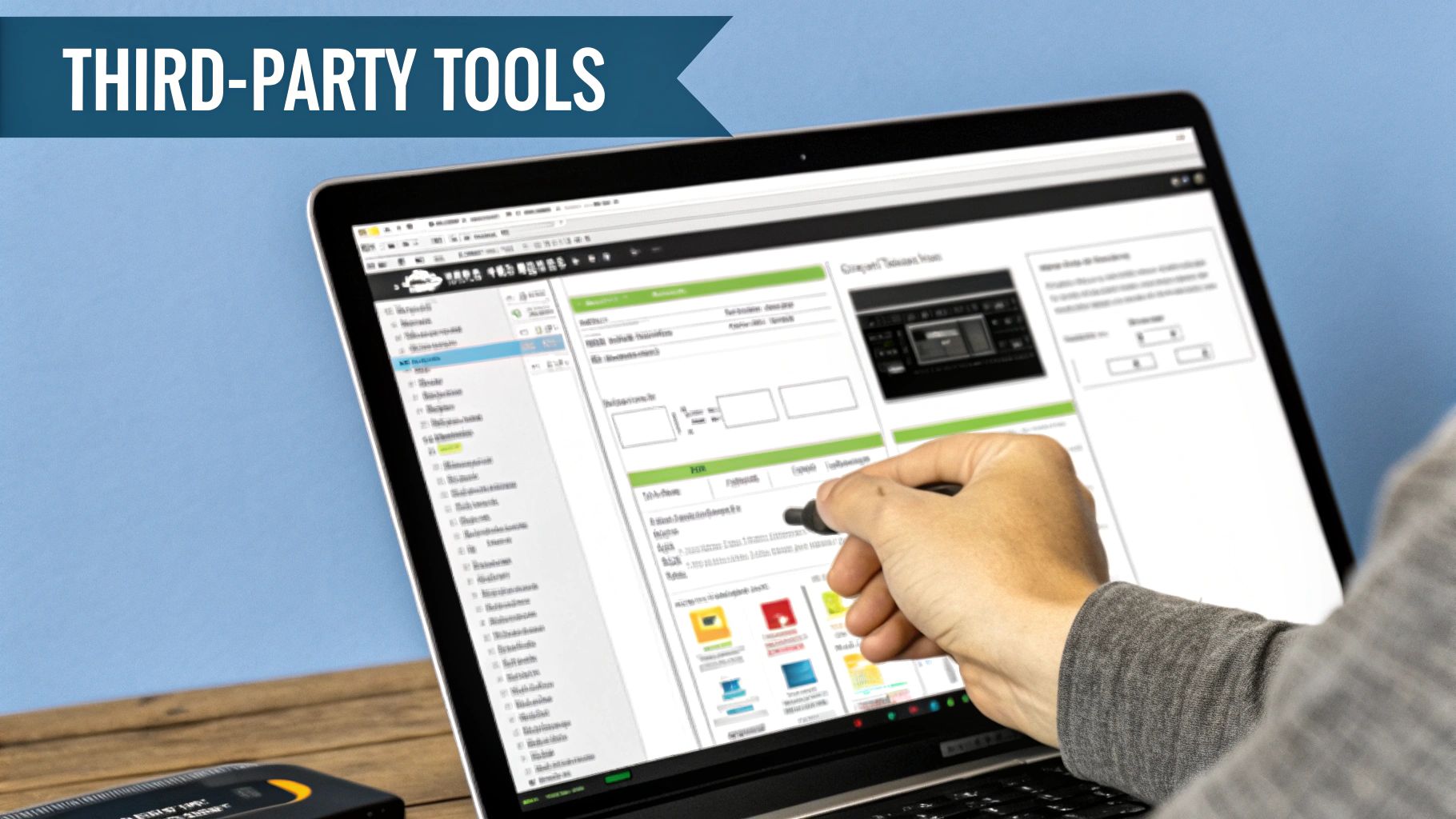
A Strong Word of Caution
Before you even think about opening the Registry Editor, backing it up is absolutely non-negotiable. This one simple step can save you from a world of hurt later. If anything goes sideways, you can restore the backup to get your system back to exactly how it was.
Ready to dive in? Here’s how you get started:
- Press the Windows key + R at the same time to open the Run dialogue box.
- Type
regeditand hit Enter. - Click Yes when the User Account Control prompt asks for permission.
Once you're in, you’ll need to navigate very carefully to find what you're after.
Locating the Key Information
With the Registry Editor open, you'll use the navigation pane on the left to drill down through a series of folders (which are called "keys"). You need to follow this exact path:
ComputerHKEY_LOCAL_MACHINESOFTWAREMicrosoftWindows NTCurrentVersionSoftwareProtectionPlatform
Once you’ve clicked on the SoftwareProtectionPlatform key, shift your focus to the main window on the right. You're looking for an entry called BackupProductKeyDefault. The 25-character code you see next to it is your prize.
Important Insight: Don't be surprised if the key you find here isn't the one you used to install Windows. If you upgraded to Windows 10 or 11 from an older version like Windows 7 or 8, this value often shows a generic product key.
These generic keys are just default codes Microsoft uses during the upgrade process to activate Windows. They won't work for a fresh installation. This happens because your real activation is tied to a digital licence linked to your hardware, and the Registry just holds onto this placeholder key.
So, while digging through the Registry can be a useful troubleshooting step, it's best saved as a last resort if the Command Prompt and PowerShell methods come up empty.
Choosing a Safe Third-Party Key Finder Tool
When the usual methods like Command Prompt or PowerShell come up empty, or your computer just refuses to boot, turning to a third-party key finder can feel like your last resort. These are specialised apps built for one job: scanning your system’s files and registry to pull out not just your Windows product key, but often keys for other programs like Microsoft Office too.
But heading down this path means you need to be careful. The internet is flooded with tools that promise the world but deliver a nasty payload of malware, adware, or other junk you definitely don't want. The goal is to recover your key, not create a brand-new security headache for yourself.
Identifying Trustworthy Software
The most important step is to stick with well-known, reputable tools that have a long history of positive feedback from the tech community. Two of the most trusted names that have been around for ages are Belarc Advisor and Magical Jelly Bean Keyfinder.
- Belarc Advisor: This one is much more than a simple key finder. It creates a detailed profile of all your installed software, hardware, and security updates, then neatly presents it in a web browser report. It's a full-blown diagnostic tool that just so happens to be fantastic at its key-finding job.
- Magical Jelly Bean Keyfinder: This is a more focused utility. Its main purpose is to retrieve product keys for Windows, Office, and hundreds of other supported programs. It's lightweight, quick, and gets straight to the point without any extra fluff.
The golden rule here is simple: always download directly from the official developer's website. Steer clear of third-party download portals, as they often bundle legitimate software with installers that sneak unwanted programs onto your system.
When Third-Party Tools Are the Best Option
These tools really shine when a PC is completely unbootable. You can often connect the old hard drive to a working computer, then run a key finder program to scan the offline Windows installation for its product key. This is a classic move for IT technicians and home users trying to salvage a licence from a machine that’s given up the ghost.
The need for this kind of recovery is more common than you might think. In 2023, Microsoft Support Australia dealt with a staggering 23,000 requests for product key help, making up 8% of all Windows support tickets in the country. Worryingly, only a quarter of these cases were resolved successfully, usually because users couldn't produce the necessary proof of purchase. You can discover more insights on Windows key recovery challenges on easeus.com.
This really highlights why having a backup plan, like a trusted key finder, can be so valuable when the official channels don't work out.
Common Questions About Your Windows Product Key
Even after you’ve tried the best methods to find your Windows product key, a few questions might still be lingering. The world of Windows licensing has its quirks, from digital licences and hardware changes to the difference between keys on stickers versus those pulled from the system. This section gives you direct answers to the most common queries, clearing up any confusion so you can move forward with confidence.
Think of this as your rapid-fire troubleshooting guide. We’ll tackle the practical issues that pop up when you're in the middle of a reinstall or upgrade, making sure you have the info you need to get your system activated and running smoothly.
What if I Can't Find My Product Key Anywhere?
It’s a frustrating scenario. You've checked Settings, run the command-line tools, and even tried a third-party app, but your product key is nowhere to be found. This usually happens for a couple of key reasons.
First, your computer might genuinely be activated with a digital licence and doesn't have a traditional key stored in its firmware. If your Activation status in Settings says you're linked to a Microsoft account, that digital entitlement is your key for that specific machine.
Another possibility is that you’re using a volume licence, which is common in corporate or educational settings. In these cases, the key isn't stored on individual machines but is managed centrally by an IT department. You'd need to contact your system administrator to sort out any activation issues.
If you purchased a retail copy and lost the key:
- Search your email: Look for purchase confirmation emails from Microsoft or the retailer you bought it from.
- Check your Microsoft account: Log in to your Microsoft account dashboard and look under the "Services & subscriptions" or "Order history" sections.
- Contact support: As a final resort, you can reach out to Microsoft Support with proof of purchase, but success isn't guaranteed.
Will My Product Key Work After Changing Hardware?
This is the big question for anyone upgrading their PC, and the answer is: it depends entirely on your licence type. Understanding the difference is crucial before you start swapping out components like your motherboard.
A Retail Licence, which you buy separately, can be transferred to a new computer. Before you make a major hardware change (like a new motherboard), you should link your licence to your Microsoft account. After the upgrade, you can run the Activation Troubleshooter to tell Windows you've changed hardware, which will reactivate your system.
An OEM (Original Equipment Manufacturer) Licence is the kind that comes pre-installed on computers from brands like Dell, HP, or Lenovo. These licences are tied permanently to the first motherboard they were installed on and are not transferable. If you replace the motherboard on an OEM system, you will need to purchase a new Windows licence.
Key Takeaway: A motherboard change is the line in the sand for Windows activation. For retail licences, linking to a Microsoft account is your best friend. For OEM licences, a new motherboard means a new key is required.
Is the Key from Command Prompt the Real One?
Yes, when you use Command Prompt or PowerShell to pull a key from the UEFI firmware, you are getting the original OEM key that the computer shipped with. This is the authentic, unique key assigned to your specific piece of hardware by the manufacturer.
However, this key might be different from the one currently activating your system. For example, if you bought a PC with Windows 10 Home (the OEM key) and later upgraded to Windows 10 Pro using a new retail key, the command line will still show you the original Home key. The Pro licence would be a separate digital entitlement.
In most cases, for a clean reinstall on the same hardware, the OEM key retrieved from the command line is exactly what you need to get Windows activated again. Just be aware of your upgrade history, as it can create layers of licensing on a single machine. It’s always a good idea to keep a record of any keys you purchase separately to avoid future mix-ups.
At Digital Hub Key, we make software activation simple and affordable. If you need a genuine, reliable product key for Windows, Microsoft Office, or top-tier security software, skip the hassle and get instant digital delivery. Explore our catalogue at https://digitalhubkey.com to find the right key for your needs today.






[…] a legitimate enterprise channel. If you ever need to check your activation status, you can learn how to find your Windows product key with our helpful […]
[…] market for these digital keys. To get a better feel for how these keys function, our guide on how to find your Windows product key offers some great background. For a deeper dive into market trends, you can explore more insights […]