Australia
At its heart, the difference is simple: Windows 11 Pro is packed with advanced security and business management tools, while Windows 11 Home is built for everyday personal use. If you're an IT professional, developer, or run a business handling sensitive data, Pro is essential. For everyone else, Home has everything you need for browsing, gaming, and productivity.
Windows 11 Home vs Pro: A Quick Comparison
Picking an operating system can feel overwhelming, but the choice between Windows 11 Home and Pro really just comes down to how you'll be using your computer. Both versions share the same slick design, performance boosts, and core features that make Windows 11 a great experience. The real divergence is that Pro builds on this foundation with a toolkit designed specifically for professional environments.
Think of it this way: Home is the perfect out-of-the-box solution for personal computing, giving you a secure and efficient system from the get-go.
Pro, on the other hand, adds critical layers of security and management that are non-negotiable in a business setting. For a small business owner, that means having access to tools like BitLocker device encryption, which protects sensitive client data if a laptop is ever lost or stolen. For an IT manager, it means using Group Policy to configure and lock down multiple computers across a network from one central place.
This visual breakdown zeroes in on the key features you only get with the Pro edition—most of which are vital for business security and remote work.
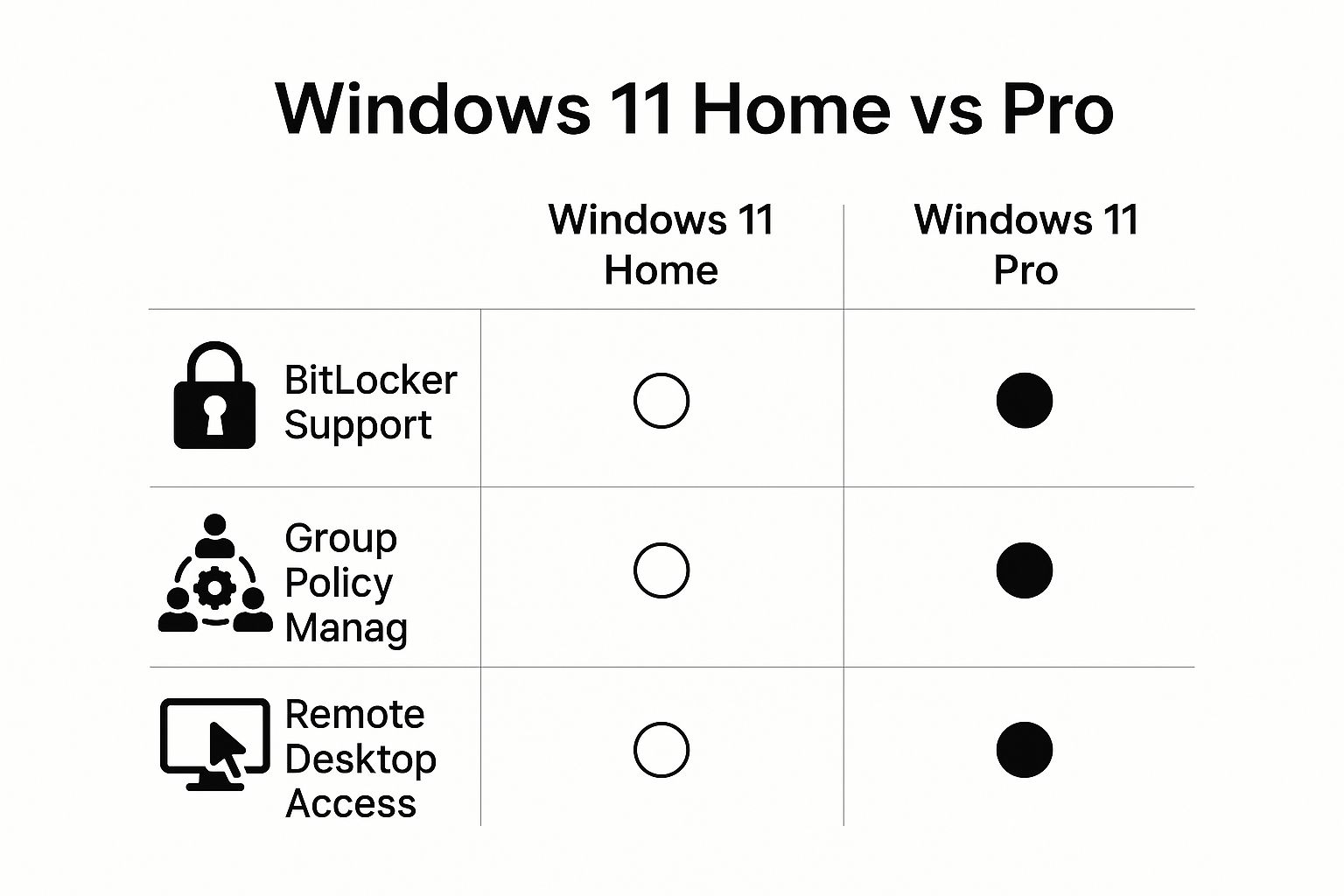
As you can see, the functionality that businesses rely on—like serious data encryption, centralised management, and secure remote access—is squarely in the Pro camp.
Key Feature Showdown: Windows 11 Home vs Pro
To make the distinction crystal clear, let's put the most important differences side-by-side. This table will help you quickly see what each version offers, so you can make the right call for your specific needs.
| Feature | Windows 11 Home | Windows 11 Pro |
|---|---|---|
| BitLocker Device Encryption | Limited (Only on supported hardware) | Yes (Full support) |
| Remote Desktop Host | No (Can only connect to other PCs) | Yes (Your PC can be remotely accessed) |
| Hyper-V (Virtualisation) | No | Yes |
| Group Policy Management | No | Yes |
| Assigned Access | No | Yes |
| Windows Update for Business | No | Yes |
This quick showdown highlights the pro-grade tools that justify the step up to the Pro edition. If you don't know what these features are, chances are you probably don't need them, and Windows 11 Home will suit you just fine.
Understanding the Shared Windows 11 Experience

Before diving into the difference between Windows 11 Home and Pro, it’s important to realise they’re built on the exact same foundation. For most people, the day-to-day experience is identical, delivering a sleek and powerful operating system no matter which version you end up with.
This shared core means every user gets the complete visual overhaul that defines Windows 11. That includes the centred Start Menu and Taskbar, which creates a much cleaner and more focused workspace. Both versions also come fully equipped with the same suite of new productivity features.
Core Features Common to Home and Pro
Every Windows 11 PC, whether it's running Home or Pro, is designed for modern computing and multitasking. This unified approach ensures that no one misses out on the essential functions that make daily workflows and entertainment better.
- Snap Layouts and Snap Groups: Effortlessly organise your open windows into perfect grid layouts to get the most out of your screen real estate. This is a game-changer for anyone who juggles multiple applications at once.
- Integrated Microsoft Teams Chat: A dedicated Chat icon sits on the taskbar, allowing for quick video calls and messages with friends, family, and colleagues, all built right into the OS.
- Personalised Widgets: Get curated news, weather, and calendar updates delivered straight to your desktop through a customisable widgets panel, keeping you informed at a glance.
- Revamped Microsoft Store: Access a wider and more secure library of apps, games, and entertainment through the redesigned and more developer-friendly store.
At their heart, both Windows 11 Home and Pro are engineered for great performance, solid security, and a fluid user interface. The choice isn't about getting a "lesser" experience with Home; it's about whether you need the specialised, business-focused tools that Pro adds on top.
Gaming and Performance Parity
Gamers can relax. All the key performance-boosting features are present in both editions. There is absolutely no gaming advantage in choosing Pro over Home, as both include the same next-generation technologies.
These features include DirectStorage, which dramatically cuts down game load times, and Auto HDR, which automatically punches up the colour and vibrancy of games on compatible displays. If you're planning a fresh start, our detailed guide explains how to install Windows 11 smoothly.
While we're focused on the OS, it's worth remembering the huge ecosystem of software available. Discovering the best Windows 11 applications can improve your daily tasks even further, regardless of your chosen edition. Ultimately, the baseline experience is consistent, powerful, and user-friendly across the board.
Advanced Security for Professional Peace of Mind

When your device is loaded with client information, financial records, or your business’s secret sauce, basic security just doesn't cut it. This is where the difference between Windows 11 Home and Pro becomes crystal clear. Windows 11 Pro was built from the ground up with data protection in mind, offering powerful tools that Home users simply don't have access to.
These aren't just technical specs on a feature list; they are crucial safeguards that provide real peace of mind. For freelancers, small business owners, or anyone handling confidential files, Pro delivers a necessary layer of defence against data breaches and theft.
The Power of BitLocker Encryption
Picture this: you leave your work laptop in a taxi or it gets snatched from a café. With Windows 11 Home, a thief could potentially pull out the hard drive and access every single file. Windows 11 Pro shuts that possibility down with BitLocker Device Encryption.
BitLocker essentially scrambles your entire hard drive, making the data completely unreadable without the right password or recovery key. It’s a digital vault for your information. Even if the physical drive ends up in the wrong hands, your files are locked down and secure. This tool is fundamental for anyone serious about robust data security practices, especially professionals in fields like law, finance, or healthcare.
- Real-World Scenario: A real estate agent's laptop, containing client contracts and financial details, is stolen.
- Without BitLocker (Home): All that sensitive client data is exposed. It’s a massive privacy breach and a potential legal nightmare.
- With BitLocker (Pro): The thief finds the drive's contents are gibberish and totally inaccessible, protecting both the agent and their clients.
Preventing Leaks with Windows Information Protection
Another Pro-exclusive feature is Windows Information Protection (WIP). Think of WIP as your company's data leak prevention system. It's designed to stop employees from accidentally sharing sensitive information.
An administrator can use WIP to define which apps can access work data and what users are allowed to do with it. For example, it can block someone from copying text from a confidential work document and pasting it into their personal email or a social media app. This is a game-changer for businesses that have a bring-your-own-device (BYOD) policy, as it neatly separates personal and organisational data on the same machine.
Windows 11 Pro elevates the operating system from a simple personal utility into a core business asset. Its security features aren't optional extras—they are essential for protecting your livelihood and reputation in a world where data is currency.
The steady adoption of Windows 11 across Australia is largely driven by this need for more secure systems. As businesses make the switch, Pro features like BitLocker and Trusted Boot become indispensable for handling sensitive data and meeting compliance standards. For a deeper dive into how these tools compare, Microsoft has a detailed breakdown of Windows 10 Pro vs. Windows 11 Pro.
When you're running a business, managing a freelance career, or are just a power user with more than one computer, the real separation between Windows 11 Home and Pro becomes crystal clear. It all comes down to Pro's powerful management toolkit.
Windows 11 Pro is built to be a command centre, packed with features designed specifically to configure, secure, and roll out computers efficiently and at scale. These aren't just niche tools for big corporations; they offer real-world benefits for small businesses, IT consultants, and anyone who needs tight control over their digital workspace.
While Home is perfectly fine for a standalone PC, Pro is designed for an ecosystem. It solves the practical headaches of keeping multiple devices consistent and secure, which is essential for reducing IT admin time and ensuring things run smoothly as your business grows.
Centralised Control with Group Policy
One of the biggest game-changers in Windows 11 Pro is the Group Policy Editor. Think of it as the master control panel for just about every setting on a Windows network. From one spot, an IT admin or a tech-savvy business owner can set and enforce rules for every computer in the office.
This means you can standardise security settings, block access to certain apps, or configure network policies without physically touching each machine. For example, you could stop users from installing unauthorised software or enforce strong password requirements across the whole company—a vital step for maintaining security and compliance.
Group Policy is the engine of efficiency and security in any multi-PC environment. It turns device management from a manual, time-consuming chore into an automated, centrally controlled process, saving countless hours and minimising human error.
The table below breaks down the key management and deployment features, showing where Pro really pulls ahead for any business-focused user.
Business and Management Feature Breakdown
| Management Feature | Available in Home? | Available in Pro? | Primary Use Case |
|---|---|---|---|
| Group Policy Management | No | Yes | Centrally configuring security, network, and user settings across multiple PCs. |
| Assigned Access | No | Yes | Locking a device to a single application for use as a kiosk or point-of-sale terminal. |
| Dynamic Provisioning | No | Yes | Quickly setting up new, out-of-the-box PCs with company apps and policies. |
| Windows Update for Business | No | Yes | Controlling when and how Windows updates are installed to avoid workflow disruption. |
| Mobile Device Management | No | Yes | Managing and securing devices (including personal ones) that connect to company data. |
| Azure Active Directory Join | No | Yes | Enabling single sign-on (SSO) across cloud apps like Microsoft 365 for employees. |
As you can see, these aren't minor add-ons. They are fundamental tools for managing devices in a professional setting, providing control and security that Home simply can't offer.
Specialised Tools for Specific Scenarios
Beyond general network management, Windows 11 Pro offers specialised features for unique business needs. These tools give you granular control over how a device is used, making them invaluable for public-facing or single-task computers.
Here’s how they work in the real world:
- Assigned Access: This feature lets you lock down a PC to run a single application. It’s perfect for setting up a kiosk in a lobby, a point-of-sale terminal at a counter, or a public browsing station. A user can only interact with that one designated app, creating a secure and focused experience.
- Dynamic Provisioning: Getting new computers ready for employees can be a huge time sink. With Dynamic Provisioning, you can quickly configure a brand-new device with all the necessary apps, settings, and policies with minimal effort, getting new hires productive in minutes instead of hours.
Strategic Updates for Uninterrupted Workflow
Finally, Windows 11 Pro tackles a common frustration for businesses: disruptive updates. With Windows Update for Business, you regain control over when and how updates are installed.
This lets you schedule updates for after business hours, test them on a small group of machines first, or delay them to avoid clashing with important deadlines. It’s a strategic approach that prevents unexpected downtime and ensures your team’s workflow isn't interrupted—a small but crucial feature for keeping productivity high.
Unlocking Remote Work and Virtualisation Power
The modern workplace is all about flexibility, and this is where one of the most critical differences between Windows 11 Home and Pro comes into sharp focus. Windows 11 Pro was built from the ground up to support remote work and complex technical tasks, offering two powerful features that Home users simply don't get.
These aren't just minor conveniences. For professionals who need to stay productive outside the office or run demanding software environments, these tools are fundamental. Pro gives you the infrastructure to connect, create, and test from absolutely anywhere.
Seamless Remote Access with Remote Desktop
Imagine this: you're working from home on your laptop, but a crucial file or a specific application is stuck on your powerful desktop back at the office. Windows 11 Pro solves this problem instantly with its built-in Remote Desktop feature. It lets you securely connect to and take full control of your Pro PC from another device, giving you complete access to your files, software, and network resources just as if you were sitting right there.
For Windows 11 Home users, this is a one-way street. You can use a Home PC to connect to a Pro machine, but you can't initiate a connection into a Home PC. This limitation makes Pro an absolute necessity for anyone who relies on their main computer as a central hub for their work.
Remote Desktop isn't just a way to grab a file; it’s your entire office, accessible from anywhere. For freelancers, consultants, and remote employees, this single feature is often the deciding factor for choosing Windows 11 Pro, eliminating the need for third-party software.
Virtualisation for Developers and IT Pros
Beyond just working remotely, Windows 11 Pro is the clear choice for the more technical crowd, thanks to Hyper-V. This is a robust, native virtualisation platform that's baked right into the operating system. Hyper-V lets you create and run "virtual machines" (VMs)—essentially, entire, separate computers operating in a secure sandbox on your device.
So, why is this such a game-changer?
- Developers can use it to test software on different operating systems, like Linux or older versions of Windows, without needing a stack of physical machines.
- IT Professionals can build safe, isolated environments to test new apps, security policies, or updates before rolling them out across an entire company network.
- Tech Enthusiasts get a playground to experiment with new operating systems and software without any risk to their main system's stability.
Hyper-V is a professional-grade tool that turns a single PC into a multi-purpose testing and development lab. This capability is completely absent from Windows 11 Home, cementing Pro's position as the definitive choice for any serious technical user.
How to Choose the Right Version for You

When you get right down to it, the choice between Windows 11 Home and Pro comes down to your real-world needs. The difference isn't really about day-to-day performance; it's about having specialised tools for security and professional-level management.
Let's break it down by who you are and what you do.
For most people, the answer is simple. If your PC is for browsing, streaming movies, doing uni assignments, and gaming, Windows 11 Home is your perfect match. It gives you the complete, modern Windows experience without the extra cost for professional features you’ll likely never touch.
The moment your work involves sensitive client data or managing more than one device, however, the scales tip firmly towards Pro.
Who Should Choose Windows 11 Pro?
Stepping up to Pro is a smart investment for a specific group of users who need more than just the basics. You should seriously consider the upgrade if you fit into one of these categories:
- Small Business Owners & Freelancers: If you're handling client data, financial invoices, or confidential business strategies, the encryption offered by BitLocker is non-negotiable. It's what keeps your critical information safe.
- IT Professionals & Developers: Honestly, you absolutely need Pro. Tools like Hyper-V for creating virtual machines and Remote Desktop for accessing other systems are essential for testing, development, and providing support.
- Power Users with Complex Setups: Do you run a home lab, manage all the family PCs, or just love having granular control over your network? The Group Policy Editor in Pro is the command centre you’re looking for.
Your choice isn't just about features; it's an investment in either simplicity or scalability. Home offers streamlined efficiency for personal tasks, while Pro provides the robust security and management foundation needed for professional growth.
Here in Australia, growing cybersecurity concerns are often what push people towards the Pro version. For business users, its enhanced security and practical productivity tools—like system-wide live captions and the much-loved tabbed File Explorer—offer real, tangible benefits. You can see a full breakdown on the official comparison of Windows 11 Home vs Pro versions.
Ultimately, you need to weigh the price difference against the long-term value. If you can see your needs growing down the track, starting with Pro from the beginning is a clever move. Once you've made your choice, our guide on how to activate Windows 11 will get you up and running in no time.
Frequently Asked Questions
When you're weighing up Windows 11 Home and Pro, a few common questions always seem to pop up. Let's tackle them head-on to clear up any lingering doubts you might have.
Can I Upgrade From Windows 11 Home to Pro Later?
Absolutely. Microsoft has made this a painless process. You can buy an upgrade directly through the Microsoft Store on your PC, and it simply unlocks the Pro features that are already part of the core operating system.
There’s no need for a full reinstallation, which makes it incredibly convenient if your needs change down the track. If you need to grab your licence key for the upgrade, we have a helpful guide on how to find your Windows product key right here on our blog.
Is Windows 11 Pro Faster Than Home?
Nope. When it comes to everyday use—browsing the web, streaming video, or working on documents—there’s no performance difference at all. Both Home and Pro are built on the exact same foundation.
The advanced features in Pro only use system resources when you’re actively using them, so they won't bog down your computer during normal tasks. Your PC will feel just as snappy on either version.
Do I Absolutely Need Pro for Remote Work?
This one really depends on how you connect remotely. If you plan to use Microsoft's built-in Remote Desktop feature to access your work PC from another location, then yes, the machine you are connecting to must be running Windows 11 Pro.
However, many companies use third-party tools like TeamViewer or AnyDesk for remote access. If that's your situation, Windows 11 Home is perfectly fine, as those applications handle the connection independently.
Ready to make your choice? Digital Hub Key provides genuine, instantly-delivered keys for both Windows 11 Home and Pro. Get the right OS for your needs today at https://digitalhubkey.com.






[…] This feature is a game-changer for productivity, letting you run demanding software on your main PC without being physically there. For a more detailed look at all the key differences, check out our comprehensive guide comparing the difference between Windows 11 Home and Pro. […]
[…] specific scenarios, most people will be better served by a different edition. Understanding the difference between Windows 11 Home and Pro is the first step for anyone choosing the right OS for their day-to-day […]
[…] features and capabilities inherent in the Windows operating system itself, such as by examining understanding the differences between Windows 11 Home and Pro. This built-in advantage simplifies deployment and reduces the learning curve for IT […]
[…] your software up to date is so fundamental. Even understanding the security differences between Windows 11 Home and Pro can be a crucial part of your […]