Australia
Even with Windows 11 on the scene, grabbing a Windows 10 purchase is still a smart, strategic move for many Australians. It’s a decision that often comes down to practicality—especially if you’re working with older hardware, relying on specific legacy software, or simply keeping a close eye on your budget.
Why a Windows 10 Purchase Still Makes Sense
With Windows 11 being the new default, you might wonder why anyone would buy its predecessor. But in the real world, choosing Windows 10 is often the superior choice, not just a cheaper alternative. Its reputation for stability and broad compatibility is well-earned, offering a rock-solid foundation you can count on.
For a lot of people, it all comes down to the hardware. Windows 11 has pretty strict system requirements, leaving millions of perfectly good older PCs out in the cold. A Windows 10 purchase can breathe new life into that gear, stretching its usefulness for years without forcing a costly and unnecessary replacement. It's a practical, wallet-friendly solution for homes and businesses alike.
Legacy Software and Business Continuity
Another massive factor is software dependency. Countless Australian businesses run on specialised applications—think accounting packages or custom industry tools—that were never updated for Windows 11. In these situations, sticking with Windows 10 isn't a preference; it's a flat-out necessity to keep the doors open.
The decision to purchase Windows 10 often boils down to a simple truth: it just works. For specific hardware and software combinations, it remains the most dependable and risk-free option, ensuring that critical systems stay online without unexpected compatibility issues.
If you're on the fence, this quick decision tree can help you figure out if Windows 10 is the right call for you.
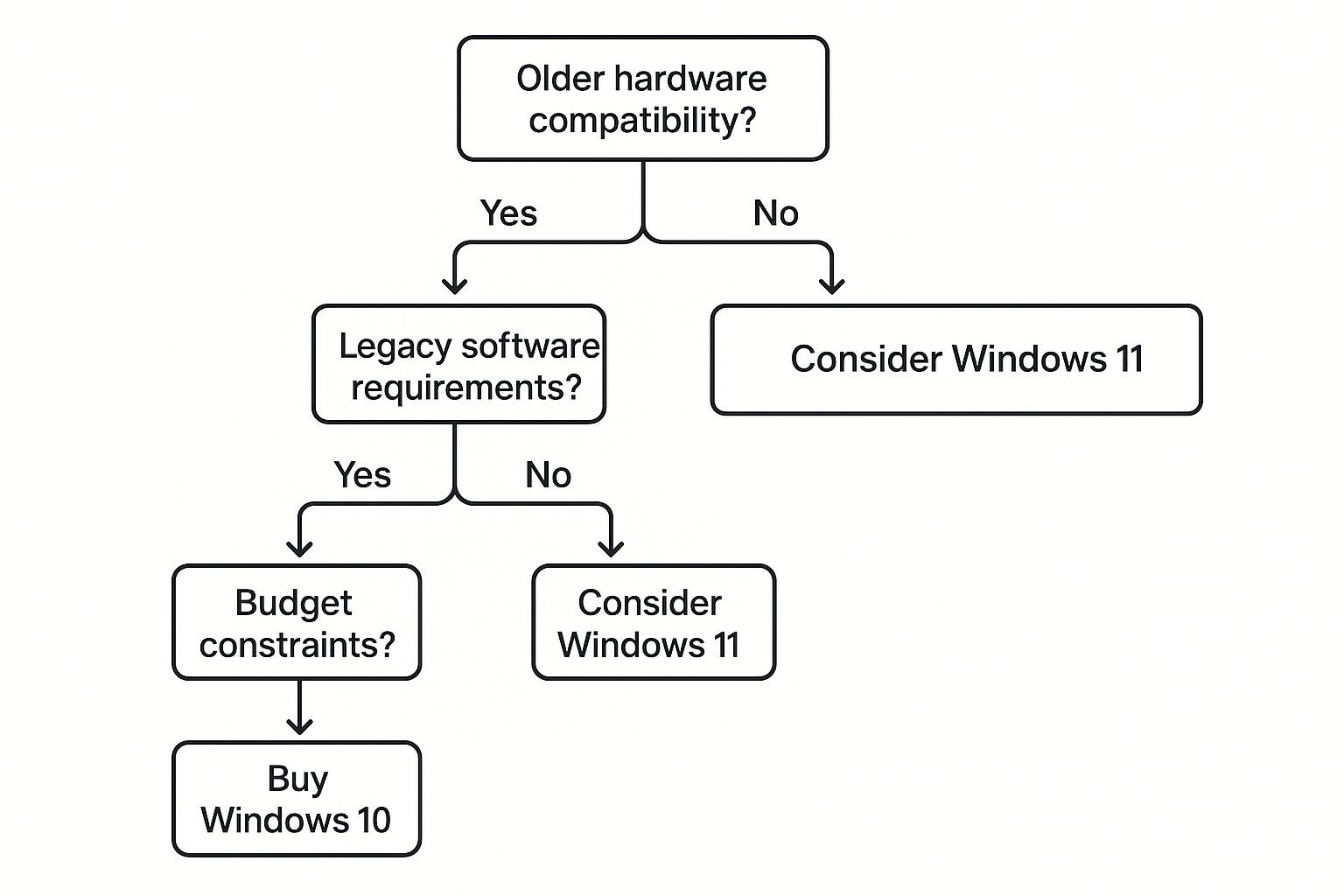
As you can see, if you answer 'yes' to needing legacy support or having older hardware, Windows 10 is your clear path forward.
The 2025 Milestone and Market Reality
Microsoft has an end-of-support date slated for October 2025, but don’t let that cause any panic. Think of it less as a hard deadline and more as a clear timeline for future planning.
The reality is, Windows 10 is still everywhere. As of late 2025, data from StatCounter shows it still commands a massive 36.7% market share in Australia, proving just how relevant it remains.
That huge user base translates into ongoing community support and a treasure trove of troubleshooting resources online. For businesses, this date provides a sensible roadmap for a gradual transition, perhaps to something like the systems we cover in our guide to Windows 11 LTSC, ensuring a smooth migration when the time is right.
Choosing Between Windows 10 Home and Pro

When you're ready to get Windows 10, one of the first questions you'll hit is: Home or Pro? This isn't just about the price tag. It’s about matching the operating system's features to what you actually do day-to-day, so you don't end up paying for powerful tools you’ll never touch.
For the vast majority of people, Windows 10 Home is the perfect fit. Think about the typical family PC—it's used for school assignments, browsing the web, streaming Netflix, and some casual gaming. Home edition has everything you need for that, including the Microsoft Store, Cortana, and Windows Hello for secure, password-free logins.
If your computer is for personal use, Home gives you a complete and secure experience without any unnecessary complexity. It’s the straightforward, no-fuss choice for students, families, and everyday users.
When to Step Up to Pro
The conversation shifts entirely once your computer becomes a serious tool for work. Windows 10 Pro is built for professionals, freelancers, and small business owners who need an extra layer of security and more advanced networking tools.
The key difference isn't about speed or performance; it's about control and security. Pro gives you tools to protect sensitive business data and manage devices in a professional environment—things that Home edition simply wasn't designed for.
So, who really needs Pro? It becomes essential if your workflow depends on any of these features:
- BitLocker Device Encryption: A must-have for protecting sensitive client information or business data if your laptop is ever lost or stolen.
- Remote Desktop: Need to connect securely to your work PC from home or while travelling? Pro makes this seamless.
- Group Policy Management: This allows an IT admin (or you, if you wear that hat) to manage settings across multiple computers on a network.
- Assigned Access: Lets you lock down a device to run a single app, which is ideal for a customer-facing kiosk or a point-of-sale system.
To make the decision even clearer, here’s a quick breakdown of the core differences.
Windows 10 Home vs Pro: A Quick Comparison
This table cuts through the noise and lays out the main features that separate the two editions. Use it to quickly see which one aligns with your needs.
| Feature | Windows 10 Home | Windows 10 Pro |
|---|---|---|
| Core Experience | Included | Included |
| Microsoft Edge Browser | Included | Included |
| Windows Hello | Included | Included |
| Cortana Assistant | Included | Included |
| BitLocker Encryption | Not Included | Included |
| Remote Desktop | Client Only | Client & Host |
| Group Policy Management | Not Included | Included |
| Assigned Access | Not Included | Included |
Ultimately, choosing correctly from the start ensures your Windows 10 setup is perfectly tuned to how you work and play.
While we've focused on Windows 10 here, the same core principles apply to newer versions. You can see how this logic extends in our comparison of Windows 11 Home and Pro as well.
How to Find a Legitimate Windows 10 Key

The online market for Windows 10 keys is crowded, and making a safe windows 10 purchase really comes down to knowing where to look. We’ve all seen those deals that seem too good to be true, and frankly, they usually are. They often lead to deactivated keys and wasted money.
You essentially have two main paths: buying direct from Microsoft or using a trusted digital reseller.
Going straight to the source guarantees authenticity. The Microsoft Store is a completely risk-free transaction, but it definitely comes at a premium price. This is your best bet if your absolute top priority is peace of mind and the budget isn't a major concern.
On the other hand, reputable digital resellers like DigitalHubKey can offer significant savings. We source keys differently, often through volume licensing agreements, which creates a nice balance of affordability and reliability. This route just requires you to vet the seller carefully before you commit. To make sure you’re getting a genuine key, it’s a good idea to explore vendor management best practices which can help guide your choice.
Vetting a Digital Reseller
When you're sizing up a third-party seller, look for some clear signs of legitimacy. A professional website with secure payment options like PayPal or Stripe is a great start. These gateways offer buyer protection, which is a crucial safety net if things go wrong.
Next, dig into customer reviews on independent platforms like Trustpilot, not just the testimonials cherry-picked for the seller’s site. You want to see consistent, positive feedback about instant delivery and successful activations. Also, check out their support options—a clear contact email and responsive service are essential. If you ever have trouble with a key, our guide on how to find your Windows product key can be a helpful first step while you wait for a reply.
A legitimate reseller will be transparent about their process. They should provide clear instructions for activation and have a straightforward refund policy if a key proves faulty. Ambiguity is a major red flag.
Finally, be wary of where the keys are sold. Keys listed on auction sites or forums for just a few dollars are almost certainly fraudulent or sourced unethically. These are often tied to developer programs or are single keys resold multiple times, which inevitably leads to Microsoft blacklisting them.
Stick to established digital storefronts that specialise in software licensing. It's the best way to avoid scams and ensure your operating system remains secure and activated for its entire lifecycle.
From Checkout to Activation: A Secure Walkthrough

Alright, you’ve picked out a trustworthy seller and you're ready to make your Windows 10 purchase. The next few steps are simple, but getting them right is key to a smooth experience. Let's walk through the process from hitting "buy" to seeing that fully activated desktop.
First things first: the checkout. This is the moment you need to be most vigilant. Before your payment details go anywhere, double-check that the website is secure. Look up at your browser's address bar for two things: the small padlock icon and a URL that starts with https://. That 's' is your confirmation that the connection is encrypted and your information is safe.
A quick but crucial tip: A legitimate online store will never ask you for sensitive details like your bank password in an email. All payment details should only ever be entered on their secure checkout page.
Once your payment is confirmed, you should get an email almost immediately. This isn’t just a receipt; it’s the most important part of your purchase. Inside, you'll find your 25-character Windows 10 product key. Hang onto this email—it’s your proof of purchase and the digital key to your new OS.
Getting Your New Key Working
With your product key in hand, what happens next depends on your starting point. Are you upgrading an existing PC, or are you firing up a brand-new build for the first time?
- For an existing Windows setup: If you already have Windows 10 running but it's not activated, you're just a few clicks away. Simply go to Settings > Update & Security > Activation and select 'Change product key'.
- For a new installation: Building a new rig or doing a clean install? You'll need to create bootable installation media first. The safest and most reliable way to do this is with Microsoft's own Media Creation Tool. Just download the tool, run it, and follow the simple on-screen instructions to create a bootable USB drive.
When you're running the Windows installation, the setup process will ask for your product key. This is where you'll type in the 25-character code from your email. As soon as your computer connects to the internet, Windows will handle the rest and activate automatically.
The core steps are very consistent across recent versions of Windows. In fact, the process is nearly identical for Windows 11, which you can read more about in our guide on how to activate Windows 11.
Following these simple checks will make sure your purchase and activation are completely hassle-free, getting you up and running in no time.
Planning Your Business IT Strategy Around Windows 10
For an Australian small business, a Windows 10 purchase is more than just getting a new operating system—it's a serious strategic move. With the end-of-life date getting closer, that purchase needs to be part of a much bigger plan for your company's IT future.
This isn't just about a simple upgrade. It's about building a clear migration timeline to prevent operational chaos down the road. A solid strategy takes into account potential hardware refreshes, software compatibility checks, and the training your team will need to make the transition smooth. As you build this strategy, it's a good time to review all your business software, which might even mean exploring different Microsoft Exchange alternatives to modernise your entire setup.
Navigating the 2025 End of Support
The most pressing factor here is the looming end of support deadline. For businesses that aren't ready, this presents some very real challenges.
Ignoring the 2025 cutoff isn't an option. Sticking with an unsupported OS opens your business up to major security vulnerabilities and potential non-compliance with Australian privacy regulations, putting sensitive customer and company data at risk.
Once security patches stop on October 14, 2025, any newly discovered exploits will go unfixed, turning your systems into an easy target for attackers. This reality forces Australian organisations to get serious about their migration plans now to avoid breaches and legal headaches later.
Budgeting for this shift is absolutely critical. You need to factor in the cost of new licences, any new hardware needed to meet Windows 11's requirements, and updates to specialised software. For many businesses, a key part of this plan will be understanding the benefits of moving to a Windows 11 Pro license, which will cover your security and productivity needs for the long haul. Making an informed purchase today is what sets you up for a secure and stable tomorrow.
Got Questions About Buying Windows 10?
Even after you've decided which edition you need, a few questions can still linger. It's completely normal. Let’s clear the air on some common concerns with straightforward answers so you can finish your purchase with total confidence.
A question I hear all the time is about upgrading. If you buy Windows 10 Home today, are you locked in? Or can you jump to Pro down the line? Absolutely, you can. The upgrade path is built right into Windows and is handled directly through the Microsoft Store on your PC. It's a smooth process, making it easy to add those extra professional features whenever your needs evolve.
Are Super-Cheap Reseller Keys Legit?
This is a big one, and it’s a tricky area to navigate. When you see those rock-bottom prices on auction sites or sketchy forums, they're almost always for grey-market keys. These keys might come from developer programs, academic licences, or have been sold multiple times. They carry a huge risk and can be deactivated by Microsoft at any moment, leaving you with nothing.
However, legitimate resellers work very differently. We often source our keys through channels like volume licensing, which allows us to pass savings on to you without any of the associated risks. The key is to know who you're buying from.
The most important thing is learning to tell the difference between a suspiciously cheap key and a competitively priced one. A reputable seller will always be transparent, offer proper support, and stand behind their products. That's your best protection.
What if My Key Doesn’t Work?
First off, don't panic. The most common issue is a simple typo. That 25-character code has a lot of similar-looking letters and numbers, and it's surprisingly easy to mix them up. Carefully double-check what you've entered.
If you've confirmed the key is correct and it’s still not working, reach out to the seller's support team right away. Have your order details handy. Any legitimate business will be able to quickly verify the key on their end and issue a replacement immediately if there's a genuine fault.
Ready to get your genuine software licence without the usual hassle? Head over to Digital Hub Key today for instant delivery and activation keys you can rely on. Find your Windows 10 key at digitalhubkey.com.

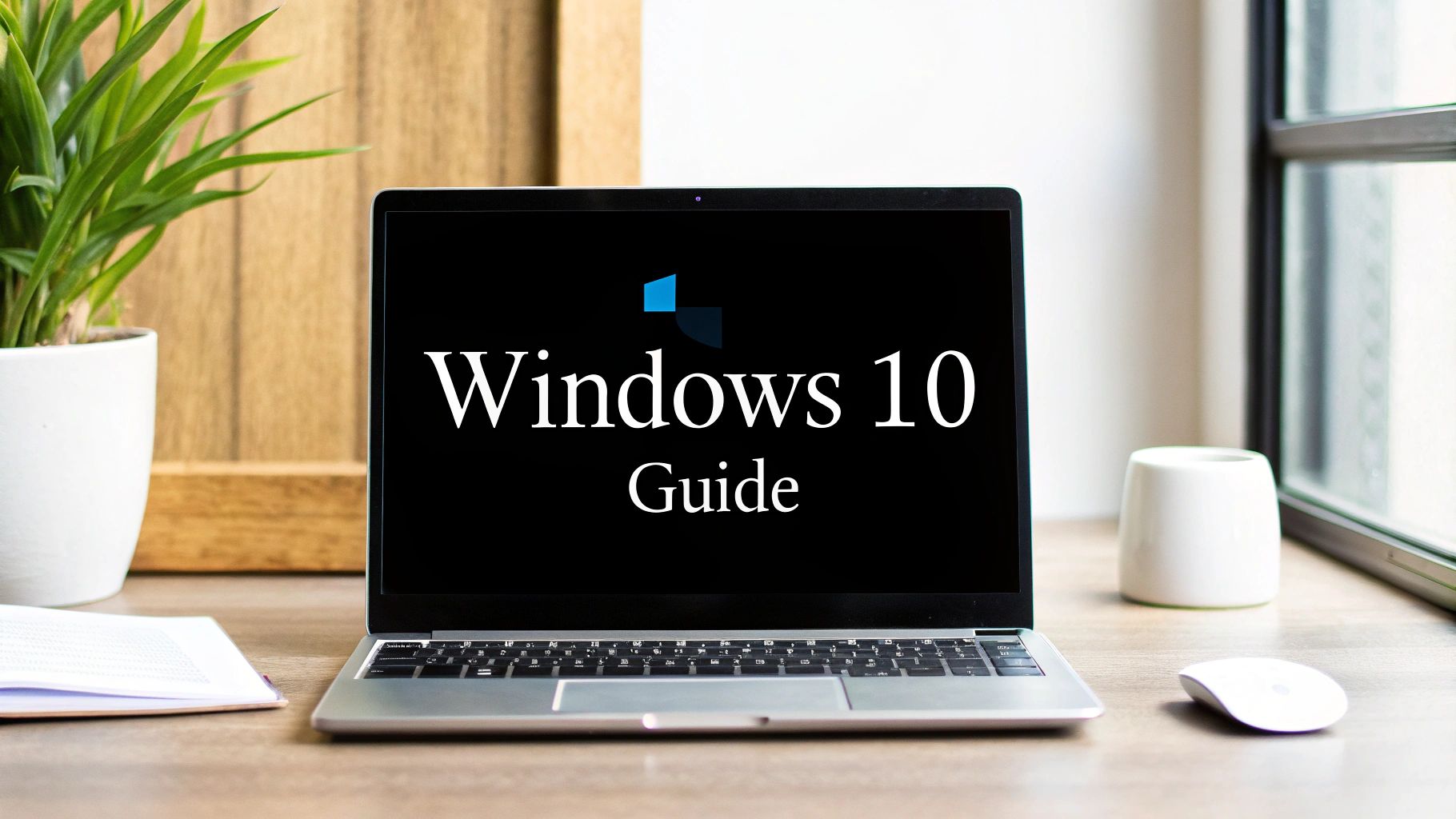




[…] operating system. For more on this foundational step, you can explore our guide on how to safely purchase a Windows 10 key to keep your systems fully […]