Australia
Think of a Windows 11 Pro license as more than just an activation key. It's the digital deed to your PC, unlocking a whole suite of advanced tools built for business, security, and serious multitasking.
Why a Windows 11 Pro License Matters
For everyday browsing and streaming, the standard Windows 11 Home is often enough. But the moment your work involves sensitive client data, remote access, or managing more than one device, the Pro license isn’t just a nice-to-have—it’s essential. It’s your official gateway to a more powerful and controlled operating system.
Moving on from an older OS isn't just about getting a fresh look and new features; it's a critical security step. The digital world doesn't stand still, and new threats pop up every day. Running an unsupported system is like leaving your digital front door wide open.
Upgrading Is a Security Imperative
For businesses across Australia, the need to make the switch is becoming more urgent. With older systems like Windows 10 heading towards their end-of-support date, sticking with them exposes an organisation to massive security risks. It's estimated that around 4 million PCs in Australia are still not ready for the change, which means a big push is needed before the October 2025 deadline.
This infographic gives a clear picture of the security boost that Windows 11 Pro brings to a professional environment.
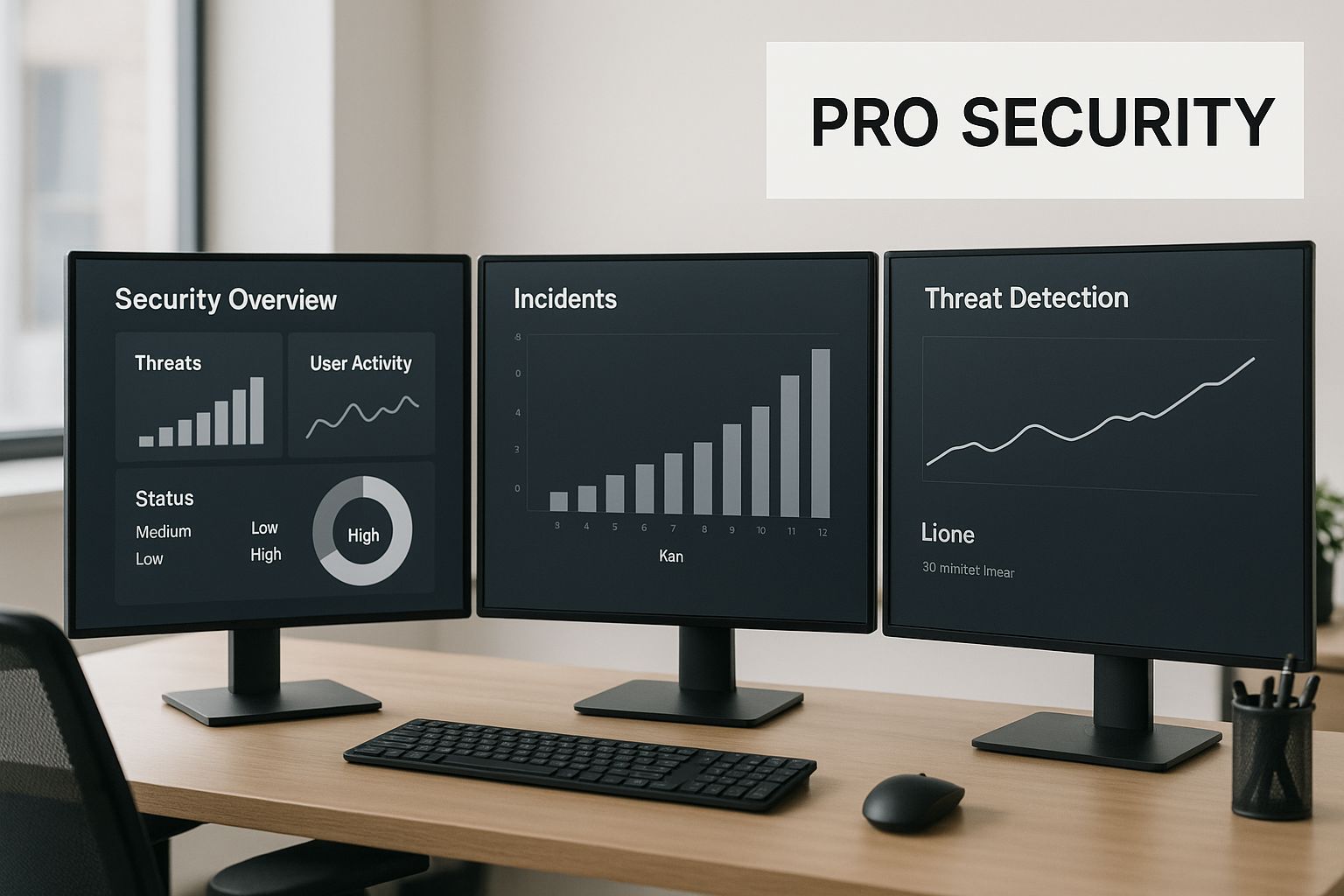
As you can see, the Pro edition’s advanced tools create multiple layers of defence, which is crucial for protecting your valuable business data from modern threats.
Unlocking Professional-Grade Tools
A genuine Windows 11 Pro license gives you access to a toolkit designed for real productivity and control. These aren’t just minor bells and whistles; they are fundamental features for any power user or business.
- BitLocker Device Encryption: This is a big one. It encrypts your entire drive, so if your laptop is ever lost or stolen, your data remains locked down and secure.
- Remote Desktop: Need to access your work PC from home? This tool lets you connect to and control your computer from another device over the internet—a must-have for flexible work and IT support.
- Group Policy Management: For businesses, this feature is a game-changer. It allows IT admins to manage settings for groups of users and computers across the entire network from one central spot.
To really get a feel for what your license can do, it helps to see it in action. For instance, understanding how Mini PCs running Windows 11 are revolutionizing computing is a great way to see the operating system’s power being harnessed in surprisingly compact and efficient hardware.
Windows 11 Pro vs Home: A Practical Comparison

When you’re looking at Windows 11 Home versus Pro, the choice often boils down to a simple question: are the extra features genuinely worth the money? Rather than just listing off technical specs, let's dive into some real-world situations where a Windows 11 Pro license becomes essential. The difference isn’t just a label; it’s about having the right tools for the job.
Think of Windows 11 Home as a fantastic family car. It's perfect for everyday tasks like browsing the web, streaming movies, and handling homework. It does everything you need for personal use, beautifully and efficiently.
Windows 11 Pro, on the other hand, is the commercial ute. It’s built with specialised equipment designed for heavy-duty security, business management, and demanding technical work.
Security and Management for Professionals
For a freelance consultant or a small business owner, data security is non-negotiable. Imagine you’re handling sensitive financial records or confidential client files on your laptop. If that device gets lost or stolen, the fallout could be disastrous. This is exactly where BitLocker, a feature exclusive to Pro, comes into play.
BitLocker Drive Encryption acts like a digital vault for your entire hard drive. It scrambles all your data, making it completely unreadable to anyone who doesn’t have your password. The Home edition simply doesn't offer this level of built-in, full-disk protection. For anyone working with private information, this feature alone often justifies the upgrade to Pro.
Another massive differentiator is control. A small business with a few employees needs a way to enforce security policies without having to physically configure each computer.
With Windows 11 Pro, you get access to Group Policy Management. This powerful tool lets a business owner or IT manager centrally control settings across every company PC—from disabling USB ports to forcing screen locks after a period of inactivity—ensuring consistent security and compliance across the board.
To help you see the key differences at a glance, we've put together a simple comparison table.
Windows 11 Home vs Pro Feature Comparison
This table breaks down the crucial features that set the two editions apart, focusing on the tools that matter most for security, management, and productivity.
| Feature | Windows 11 Home | Windows 11 Pro |
|---|---|---|
| BitLocker Device Encryption | ❌ Not available | ✅ Available (Full-disk encryption) |
| Remote Desktop | Client only (Can connect to others) | ✅ Host & Client (Can host sessions) |
| Group Policy Management | ❌ Not available | ✅ Available (Centralised PC management) |
| Hyper-V (Virtualisation) | ❌ Not available | ✅ Available (Run virtual machines) |
| Windows Information Protection | ❌ Not available | ✅ Available (Protects against data leaks) |
| Assigned Access | ❌ Not available | ✅ Available (Kiosk mode for specific apps) |
| Maximum RAM Supported | 128 GB | 2 TB |
As you can see, the Pro version is clearly geared towards users who need more control, stronger security, and advanced functionalities for their work.
Remote Access and Advanced Computing
The modern workplace is all about flexibility. You might need to access your powerful office desktop from a lightweight laptop while you're travelling or working from home. Pro makes this seamless with Remote Desktop. While Home users can be assisted remotely, only Pro allows you to initiate and host a connection, giving you full control over your work machine from anywhere with an internet connection.
This feature is a game-changer for productivity, letting you run demanding software on your main PC without being physically there. For a more detailed look at all the key differences, check out our comprehensive guide comparing the difference between Windows 11 Home and Pro.
Virtualisation and System Resources
For developers, IT enthusiasts, and technical testers, the ability to run multiple operating systems on a single machine is a must-have. Windows 11 Pro includes Hyper-V, Microsoft’s native virtualisation tool.
So, what does this actually let you do?
- Developers can test software on different operating systems like Linux or older Windows versions without needing a second physical computer.
- IT professionals can create safe, isolated "sandboxes" to test new applications or configurations before deploying them across the company network.
- Tech hobbyists can experiment with new operating systems without any risk to their main setup.
On top of that, Pro supports a seriously impressive amount of system memory. While Home is capped at 128 GB of RAM, Pro can handle a massive 2 TB. This is a critical distinction for anyone running memory-hungry applications like professional video editing suites, complex data analysis tools, or multiple virtual machines at once.
Understanding Different Licence Types
When you buy a Windows 11 Pro licence, you're not just getting a product key; you're agreeing to a specific set of rules on how you can use the software. Navigating these rules can seem tricky, but it really just boils down to three main types of licences: OEM, Retail, and Volume.
Figuring out the difference is crucial, because the choice you make can save you from a major headache down the road.
Think of an OEM (Original Equipment Manufacturer) licence like a car's factory-fitted engine. It’s built into the machine—whether that’s a laptop from Dell or a custom PC from a local builder—and is legally tied to that specific piece of hardware for life.
You can't just pull it out and stick it in another car. If the motherboard on your computer dies, the licence usually dies right along with it. This is the most common type of licence for pre-built computers and is almost always the most affordable option upfront.
Retail and Volume Licences Explained
A Retail licence, on the other hand, is more like a high-quality, portable GPS unit you buy off the shelf. You can install it on a PC you built yourself, but more importantly, if you decide to build a completely new computer next year, you can take that licence with you.
This transferability is the key benefit of a Retail licence. While it costs more at the start than an OEM key, it offers genuine long-term flexibility and value, especially if you're someone who likes to upgrade their hardware often. Another perk is that support for Retail licences comes directly from Microsoft, whereas OEM support is handled by the hardware manufacturer.
A huge modern advantage is the digital licence. When you link a Retail licence to your Microsoft Account, activating it on new hardware becomes incredibly simple. Windows can automatically recognise your account and reactivate itself, saving you the hassle of digging around for old product keys.
Finally, there are Volume licences. These are built for businesses, schools, and government organisations that need to activate Windows on a whole fleet of computers at once. Instead of juggling individual keys, a single master key can be used across multiple devices, which dramatically simplifies deployment and management for IT departments. These are purchased through specific Microsoft commercial licensing programs and aren't really meant for individual home users.
Key Differences at a Glance
To make the choice clearer, let's break down the core distinctions between the two most common licence types for individuals and small businesses.
- Transferability: A Retail licence can be moved from one PC to another. An OEM licence is permanently locked to the first computer it's installed on.
- Cost: OEM licences are generally less expensive because their usage rights are much more restrictive. Retail licences carry a premium for their flexibility.
- Support: If you run into issues, Microsoft provides direct support for Retail licence holders. For OEM licences, you'll need to contact the company that built or sold you the PC.
- Acquisition: You get an OEM licence when you buy a pre-built computer. You purchase a Retail licence separately, either as a digital download or a physical boxed product.
How to Buy a Genuine Windows 11 Pro License

Getting your hands on a Windows 11 Pro license is easy, but making sure it’s legitimate is where things get tricky. Protecting your investment starts with knowing where to look, because in a market flooded with questionable offers, the source is just as important as the software itself. This section is your roadmap to safely acquiring a genuine license, steering you clear of the common traps in the digital grey market.
That heavily discounted key on an auction site or unfamiliar forum can look tempting, but these deals are almost always too good to be true. Many are sourced illegitimately—think OEM keys resold against their terms or licenses skimmed from a corporate Volume Licensing agreement. The hidden risk? Your key could be deactivated without warning, leaving you with an insecure and unsupported operating system.
Official and Trusted Purchase Channels
To guarantee your key is authentic and fully supported by Microsoft, your first stop should always be official or highly reputable sources. It’s the only way to get peace of mind that your software is legal, secure, and will receive every critical update.
You’ve got a few solid paths to choose from:
- Directly from the Microsoft Store: This is the most straightforward and secure method. You can buy a digital license straight from Microsoft’s website or through the Store app that’s already in Windows. The key is delivered instantly and links to your Microsoft Account, making activation a breeze.
- Upgrading Within Windows: If you're already running Windows 11 Home, the easiest way to level up is by upgrading directly through your system. Just navigate to
Settings > System > Activation, and you’ll see an option to go to the Store to purchase the upgrade. It's the most convenient option for existing users. - Authorised Australian Retailers: Reputable tech retailers across Australia, both online and in-store, sell legitimate retail copies of Windows 11 Pro. These might come as a physical box with a key and USB drive or as a digital download code. The key is to stick with well-known, trusted names.
The Dangers of the Grey Market
Step away from these official channels, and you expose yourself to some serious risks. If you see a price for a Windows 11 Pro license that seems unbelievably low, it’s almost certainly a red flag.
The core problem with grey market keys is their murky origin. You could be buying a key that’s already been used, is meant for another country, or was obtained through fraud. Microsoft regularly finds and deactivates these keys, which could happen months after your purchase, leaving you suddenly locked out of key features.
The global shift to Windows 11 is undeniable. As of September 2025, Windows 11 now holds a market share of approximately 49.05% worldwide, a strong adoption trend that’s mirrored here in the Australian market. This popularity, however, also makes it a bigger target for scams, so sticking to legitimate vendors has never been more critical.
Ultimately, buying from a trusted source doesn’t just guarantee your license will work; it also supports the ongoing development and security that keeps the platform safe. Once you’ve secured your key, the next step is getting everything installed. For a smooth setup, check out our simple guide on how to install Windows 11.
A Simple Guide to Activating Your License
With your genuine Windows 11 Pro license key in hand, the last step is to bring your new operating system to life. Activation is the simple process that verifies your copy of Windows is legitimate, unlocking all its features and ensuring you get critical security updates. It’s a pretty quick job, whether you're firing up a brand-new PC for the first time or upgrading your current setup.
The most common way to do this is with a 25-character product key. This is the alphanumeric code you received when you bought your license. Just think of it as the unique digital fingerprint for your software.
Activating a Fresh Installation
If you’ve just done a clean install of Windows 11 Pro, you’ll usually be asked to enter your product key during the initial setup. But if you skipped that part or need to activate it later, don’t worry—it only takes a few moments.
Here’s exactly what to do:
- Open the Settings app. The fastest way is to press the Windows key + I on your keyboard.
- From the menu on the left, click on the System section.
- Scroll down the list and choose the Activation option.
- You'll see your current activation status right there. Click on Change product key.
- A new window will pop up. Carefully type or paste your 25-character product key into the box and hit Next to get activated.
For a more detailed walkthrough with some extra tips, check out our guide on how to activate Windows 11.
Upgrading From Windows 11 Home
The path is even simpler if you’re moving up from an already activated version of Windows 11 Home. In this case, you’ll buy an upgrade license that seamlessly converts your current system to Pro, unlocking its advanced features without needing a full reinstallation.
The entire upgrade is handled directly through the Microsoft Store, right inside Windows. Just go to
Settings > System > Activationand find the "Upgrade your edition of Windows" section. Clicking "Go to the Store" will walk you through purchasing and applying the Pro license automatically.
This is a smooth process that leaves all your files and applications untouched while giving you immediate access to powerful tools like BitLocker and Remote Desktop.
It’s also crucial to remember that keeping your system activated is key for your security. In Australia, the support lifecycle for Windows 11 Pro includes 24 months of support for major feature updates. This means you need to stay current to stay protected; for example, version 23H2 will stop getting security updates after November 11, 2025. You can learn more about how Microsoft supports Windows 11 versions to better plan your maintenance schedule.
Common Questions About Windows 11 Pro Licenses
Even when you get the basics down, licensing can still feel a bit tricky. The rules might seem complicated, but sorting out a few common questions now can save you a world of frustration later on. Let's walk through the most frequent queries to make sure you can manage your license with total confidence.
One of the biggest points of confusion is whether you can move your license to a new computer. It all comes down to the type of license you have. If you’ve got a Retail license (the kind you buy as a standalone product), then yes, absolutely. You can transfer it from an old PC to a new one, but you have to deactivate it on the original machine first.
On the other hand, an OEM license is a different story. This is the version that comes pre-installed when you buy a computer from a manufacturer like Dell or HP. That license is permanently tied to the motherboard of that specific device. It cannot be legally transferred to another computer, period.
Upgrading and Hardware Changes
So, what happens if you’re just upgrading a major part, like the motherboard, in your current PC? For an OEM license, this is a real problem. Because the license is locked to that original motherboard, swapping it out will almost always cause Windows to become deactivated.
A Retail license gives you much more breathing room here. If you've linked your Windows 11 Pro license to your Microsoft Account, the reactivation process after a major hardware change is usually pretty painless. You can simply use the Activation Troubleshooter in Windows to let Microsoft know you’ve changed hardware, which typically gets your system reactivated without any fuss.
Another popular question is about the free upgrade from Windows 10. While Microsoft's official free upgrade offer technically ended years ago, many people find it still works. You can often use a valid Windows 10 Pro product key to activate a fresh installation of Windows 11 Pro.
This isn't a guaranteed method, but its success rate is high enough that it's worth a shot if you have a legitimate Windows 10 Pro key. Just remember, the license type still carries over; a Windows 10 Pro OEM key will become a Windows 11 Pro OEM key, and it will still be non-transferable.
Finding Your Product Key
Sometimes, you just need to track down your product key for a reinstallation or simply for your own records. If your license is a digital one linked to your Microsoft account, you often won't need the key at all to reactivate.
For other situations where you need that 25-character code, finding it can be tricky since it’s rarely printed on a sticker on newer PCs. To make this easier, you can check out our guide on how to find your Windows product key, which covers several simple methods.
- Retail Digital Purchase: Your product key is sitting in the confirmation email you received when you bought it.
- Pre-installed (OEM): The key is embedded directly in your computer’s firmware (UEFI/BIOS). Windows is designed to detect it automatically during a fresh installation.
- Linked to Microsoft Account: This is the easiest scenario. Just sign in with your account during setup, and Windows handles the activation for you.
By understanding these key points, you can manage your license with certainty, whether you're building a new PC from scratch, upgrading components, or just trying to keep your digital assets organised.
Ready to secure your genuine software? At Digital Hub Key, we provide authentic, affordable licenses for all your needs, from operating systems to productivity tools, with instant digital delivery. Find your perfect software solution today at https://digitalhubkey.com.






[…] Of course, for any software to perform well, the operating system underneath needs to be solid and up-to-date. You can learn more about securing your systems in our guide on the benefits of a genuine Windows 11 Pro license. […]
[…] The price reflects an ongoing service, not just a one-time product. Think of it like a utility—you're paying for the consistent delivery of secure, updated, and supported software. This is a common model for many software suites, including operating systems. For more details on OS licensing, you might want to check out our guide on securing a Windows 11 Pro license. […]
[…] a deeper dive into what a Windows 11 Pro licence offers, check out our detailed […]